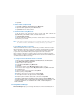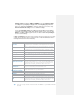Operation Manual
Internet e-mail account type: POP3 and IMAP4. If you select Internet e-mail,
according to the prompt fill your display name, Incoming/Outgoing mail server
and so on, and at last click Finish to complete setting up your account, or tap
Review all download settings to access additional settings.
If you select Exchange Server, according to the prompt fill the Server address,
User name or password, Domain, then enter the options screen. You can click
Finish to complete setting up your account, or select an item and tap Settings…
to access other settings.
If Auto configuration is unsuccessful or you have not an account you access using
a VPN server connection, please contact your ISP or network administrator for the
following information and enter it manually:
Setting
Description
User name
Enter the user name from your ISP or network administrator. It is often
the first part of your e-mail address, which appears before the sign of
(@).
Password
Choose a strong password. You could save password so as not to
enter it for each time of connecting to e-mail server.
Domain
Not required for an account with an ISP. May be required for a work
account.
Account type
Select POP3 or IMAP4.
Account name
Enter a unique name for the account, such as Work or Home. This
name cannot be changed later.
Incoming mail server
Enter the name of your e-mail server (POP3 or IMAP4).
Outgoing mail server
Enter the name of your outgoing e-mail server (SMTP).
Require SSL connection
It ensures that you always send e-mail from this account using an SSL
connection, which enables you to receive personal information more
securely. Note that if you select this option but your ISP does not
support an SSL connection, you will not be able to send e-mail.
Outgoing mail requires
authentication
It occurs when outgoing e-mail server (SMTP) requires authentication,
and your user name and password above will be used.
Use separate settings
It occurs when outgoing e-mail server requires a different user name
and password from the ones you entered before.
Outgoing server settings:
User name
Enter your user name for the outgoing e-mail server.
Password
Enter your password for the outgoing e-mail server.
Domain
Enter the domain of the outgoing e-mail server.
Require SSL for outgoing
mail
It ensures that you always send e-mail from this account using an SSL
connection, which enables you to send personal information more
securely. Note that if you select this option but your ISP does not
support an SSL connection, you will not be able to send e-mail.
Tip You can set up several e-mail accounts in addition to your Outlook E-mail
account.