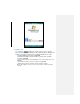Operation Manual
With a POP3 account, move e-mail messages to a folder you created, the link is
broken between the messages on the device and their copies on the e-mail server.
When the next time you connect, the e-mail server will detect that the messages are
missing from the Inbox folder on the device and delete them from the e-mail server,
which prevents from having duplicate copies of a message, but also means that you
will no longer have access to messages that you move to folders created from
anywhere except the device.
With an IMAP4 account, the folders you create and the e-mail messages you move
are mirrored on the e-mail server. Therefore, messages are available for you
whenever you connect to e-mail server no matter from device or PC. This
synchronization of folders occurs whenever you connect to e-mail server, create
new folders, or rename/delete folders when connected. You can also set different
download options for each folder.
7.3 MMS Messages
Creating and sharing MMS messages with your friends and family is easy with your
device. You can even use the device camera to capture photos and video clips while
composing a new MMS message, and send them via your message.
To set up MMS
Before use MMS, you have to configure the required settings on device.
To access MMS
• Tap Start > Messaging > MMS.
Note You can also send an MMS message directly from the Pictures & Videos or
Camera programs. Do one of the following:
• Select a picture from My Pictures, and tap Menu > Send. In Select an
account, tap MMS.
• Capture a photo or an MMS video clip using the camera, and tap Send.
In Select an account, tap MMS.
To set up a MMS account
• To set up your default MMS Messaging account, tap Start > Messaging >
MMS.
To manage MMS messages
After configuring the required settings, you can start to compose and manage your
MMS messages.
To start composing an MMS message
Compose MMS messages in a combination of various slides, where each slide can
consist of a photo, audio or video clip, and/or text.