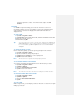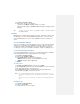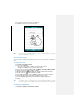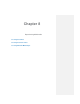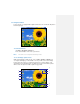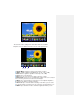Operation Manual
4. A selection box appears around your drawing.
5. Tap OK to return to the note list if finished.
Drawing on the Screen
Note Tap and hold the drawing briefly to select a drawing. When you lift the
stylus, the drawing is selected.
To record a voice note
You can create a stand-alone recording (voice note) or you can add a recording to a
note.
To create a voice note
1. Tap Start > Programs > Notes.
2. Do one of the following:
• To create a stand-alone recording, record from the note list.
• To add a recording to a note, create or open a note.
3. If you do not see the Recording toolbar, tap Menu > View Recording Toolbar.
4. Tap the record icon ( ) to begin recording.
5. Hold your device‘s microphone near your mouth or other source of sound.
6. Tap the stop icon ( ) when finished recording.
7. If you add a recording to a note, tap OK to return to the note list if finished.
8. An icon will appear in the note when recording in an open note.
9. The recording will appear in the note list when creating a stand-alone
recording.
Tip To quickly create a recording, press the Record button. When you hear
the beep, begin your recording. Release the button when you are finished.
To change recording formats
1. Tap Start > Settings > Personal tab > Input.