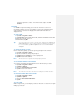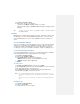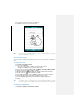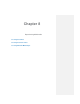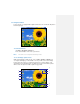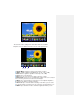Operation Manual
1. Mode: Tap to set the camera mode (Capture or Video). This is a capture
mode.
2. Environment: Tap to select the different settings for the color correction of the
camera to give the best result for the current light.
3. Picture Size: Indicate the picture size.
4. Setting: Tap to enter the setting screen. You can set the frame and Effect and
so on (See ―Camera Setting‖ for more detail information).
5. Shutter icon: Indicate Shutter timer is on.
6. Exit: Tap to exit from Camera.
7. Burst: Indicate Burst shooter is on.
8. Zoom: You can set the amount of zoom which possibly is dependent on the
size of the picture captured. A picture at size 1600 x 1200 cannot be zoomed
9. Brightness: You can set the right brightness for the current light.
Tip If you enable ―Preview after capture‖ in the advanced settings, it will
display the pictures you shot right after shooting and you can choose to
save or delete them. If you disabled ―Preview after capture‖, pictures you
shot will be automatically saved then it back to the view screen.
To use video capture mode
From the camera screen, tap the camera icon on the top left corner. You will see
the icon turn into a video camera. This indicates you are now able to capture
moving images. To start recording, press the Camera key on the side of the device,
or the center key of the Navigation pad. You will see a progress bar with a timer at
the bottom of the screen and a red dot followed by the word ―REC‖ on the bottom
right of the screen. This indicates you are recording. To stop, press the Camera
key, or center key of the Navigation pad and the video will be saved. Video is
captured by default as Mp4 format.
The maximum length of video capture is determined by the amount of free memory
of the device, or the storage card to which you are saving.
Camera Setting
Tap the Setting icon on the view screen to enter the Setting screen. There are
several tool icons on the camera screen. They allow you to do things like switching
between the still & video camera, setting a timer for picture capture or video length,
saving to the devices memory or the storage card, adjusting brightness, choosing
color, black & white, or ancient, etc. Take some time to become familiar with these
features.
The tool icons on the setting screen of the capture mode are as follows: