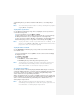Operation Manual
1. First, set up Messaging to send and receive messages.
2. From the program, select the item desired to send.
3. Tap Menu > Send, and select one account (such as Outlook E-mail or MMS)
to send the attached item.
4. A new message is created with the item attached.
5. Enter the recipient name and subject, and tap Send. The message will be sent
the next time you synchronize the device.
Note Pictures and video clips are saved automatically before they are sent.
To beam a picture
You can beam a picture to your friends or a family member using Bluetooth.
1. Tap Start > Programs > Pictures & Videos.
2. Select the picture desired to beam.
3. Tap Menu > Beam.
4. Select a device to beam the picture.
5. Tap OK.
To assign pictures to contacts
You can assign a picture to a contact so as to easily identify the contact at any time.
1. Tap Start > Programs > Pictures & Videos.
2. Select the picture desired to assign.
3. Tap Menu > Save to Contact.
4. Tap the contact, or navigate and tap Select to choose the contact from
Contacts list.
To use advance options
1. Tap Start > Programs > Pictures & Videos.
2. Select the picture for which desired to configure further settings.
3. Tap Menu > Options. The Options screen appears as follows:
• Resize a picture so as to send it faster to someone using e-mails.
• Configure the view settings during slide shows and activate screensaver
options.
• Configure camera and video settings of your device.
8.3 Using Windows Media Player
You can use Microsoft Windows Media Player 10 Mobile for Pocket PC to play
digital audio and video files stored on your device or on a network, such as on a
Web site. These are the following file formats that are supported by this version of
Windows Media Player.
File Formats Supported
File Extensions
Video
• Windows Media Video
*.wmv, *.asf
• MPEG4 Simple Profile
*.mp4
• H.263
*.3gp
• Motion JPEG
*.avi
Audio
• Windows Media Audio
*.wma