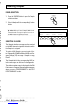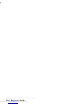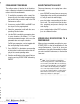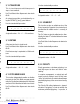Operation Manual
Edit Performance 13•3
Edit Performance 13•3
Press the PERFORMANCE button of the EDIT
PERFORMANCE section to modify the parame-
ters that affect the tracks of the current Perform-
ance.
The procedures explained in this section are val-
id for Performances associated to the 64 Real
Time Performances, the Song/Styles and Songs.
User Style Performances, although using identi-
cal programming methods, require a slightly dif-
ferent approach to enter the associated Perform-
ance before modifying the parameters. The User-
Style Performance programming method is de-
tailed in the User Style Recording chapter of the
Reference Guide.
Each track of a Performance can be independ-
ently programmed and the overall edited config-
uration can be saved to the current Performance.
• The PERFORMANCE function consists of 11
pages of parameters.
• Use the PAGE+ button to select the pages in
increasing order of appearance and the PAGE –
button to select the pages in reverse order.
The functions and parameters in order of appear-
ance follow on the next page.
1/11 PROGRAM
This parameter allows you to assign a Program
Change to each track. Pressing PERFORM-
ANCE activates the display for tracks 01-08. Use
Track Select to view tracks 09-16.
The currently selected track is shown by the flash-
ing Program Change and the top right hand cor-
ner also shows the name of the Sound assigned
to the selected track.
1/11 PERFORM:PROGRAM [Bk2:STAND1 Tk01]
113 15 29 26 50 50 49 1
Performance: Program change
Assignable values: 0 … 127.
To assign a different Program Change (Sound):
1. Select the track.
2. Select one of the Sounds Group buttons.
3. Enter a different Sound Bank if necessary
with the Sound Bank button.
4. Select a Sound shown in the display with the
corresponding Function button.
The display will return to the previous status
automatically.
5. Repeat the assignment procedure for other
tracks.
Use Track Select in the Sequencer to view
tracks 09-16.
6. Press STORE PERF and ENTER to save to
the current Performance, or pass to another
page to continue programming.
See also the Sounds & Performances chap-
ter 4 (User Guide) for more details.
• Performance
Press the PERFORMANCE button of the EDIT
PERFORMANCE section to modify the parame-
ters that affect the tracks of the current Perform-
ance.
The procedures explained in this section are val-
id for Performances associated to the 64 Real
Time Performances, the Song/Styles and Songs.
User Style Performances, although using identi-
cal programming methods, require a slightly dif-
ferent approach to enter the associated Perform-
ance before modifying the parameters. The User-
Style Performance programming method is de-
tailed in the User Style Recording chapter of the
Reference Guide.
Each track of a Performance can be independ-
ently programmed and the overall edited config-
uration can be saved to the current Performance.
• The PERFORMANCE function consists of 11
pages of parameters.
• Use the PAGE+ button to select the pages in
increasing order of appearance and the PAGE –
button to select the pages in reverse order.
The functions and parameters in order of appear-
ance follow on the next page.
1/11 PROGRAM
This parameter allows you to assign a Program
Change to each track. Pressing PERFORM-
ANCE activates the display for tracks 01-08. Use
Track Select to view tracks 09-16.
The currently selected track is shown by the flash-
ing Program Change and the top right hand cor-
ner also shows the name of the Sound assigned
to the selected track.
1/11 PERFORM:PROGRAM [Bk2:STAND1 Tk01]
113 15 29 26 50 50 49 1
Performance: Program change
Assignable values: 0 … 127.
To assign a different Program Change (Sound):
1. Select the track.
2. Select one of the Sounds Group buttons.
3. Enter a different Sound Bank if necessary
with the Sound Bank button.
4. Select a Sound shown in the display with the
corresponding Function button.
The display will return to the previous status
automatically.
5. Repeat the assignment procedure for other
tracks.
Use Track Select in the Sequencer to view
tracks 09-16.
6. Press STORE PERF and ENTER to save to
the current Performance, or pass to another
page to continue programming.
See also the Sounds & Performances chap-
ter 4 (User Guide) for more details.
• Performance
Downloaded from www.Manualslib.com manuals search engine