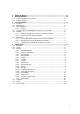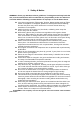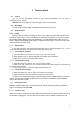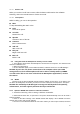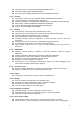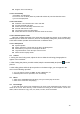User's Manual
7
Smartphone will be connected to the network. If selected is WEP, WPA/WPA2 encryption
network, it must first corresponding input password, and then the touch connection
3.5.2 Connect to other WLAN networks
1. Wireless and network on the screen, touch the WLAN settings. Find WLAN networks will
be displayed in the WLAN network list.
2. Touch other WLAN networks can be connected to the network.
NOTICE:In addition, the 5inch 3G Smartphone via GPRS Internet. GPRS SIM card in our current
default boot is open, the user can manually select the specific location in "Settings -> SIM
management ->Data connection, touch “Data connection” to close the current SIM card data
connection.
3.6 Bluetooth
3.6.1 Turn on Bluetooth or set the phone can be detected
1. Press the Home key, click on Setting
2. Click on “Wireless & networks”, Then Select “Bluetooth” check box, to open Bluetooth.
The phone will automatically scan can be used a wireless network. After open, the status bar will
appear Bluetooth ( ). Touch the "Scan for devices" will begin to scan for Bluetooth devices
within range.
3. Touch Bluetooth Settings, All the equipment will show up in Bluetooth devices list below.
(Select the check box can be detected, the phone is set to be detected, so that within the scope
of other Bluetooth devices can find the phone.)
Important: cell phones can detect the longest time for two minutes.
3.6.2 Matching and connecting Bluetooth headset
1. Press the Home key, click onSetting.
2. Click on “Wireless & networks” -> Bluetooth Settings, Then Select Bluetooth check box, to
open Bluetooth. Then your phone to scan within the scope of the Bluetooth, and will all find to
device display in Bluetooth device list below.
Equipment found below in the list of Bluetooth devices.
3.6.3 Interrupt and the Bluetooth headset connection
1. Press the Home key, click on Setting -> Bluetooth Settings.
2. In the list of Bluetooth devices, touch or tap and hold hands-free headset is connected.
3. Long press and select “Disconnect & un pair”.