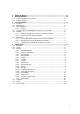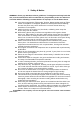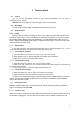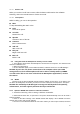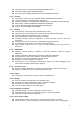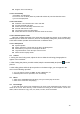User's Manual
8
4 Application
4.1 Browser
Click the browser icon to open the browser. In the browser, you can open the page by the
following methods:
1. Click on the browser address bar, input for the open web site. Click.
2. Touch the menu key-> bookmarks, choose need to open the bookmarks or click on the
most visited/history records label page to choose open other web pages.
4.2 Email
Enter E-mail address and login password, choose communication protocol,Select data
account [Edit wireless local area network or SIM card to connect to the E-mail network],
Setting receiving server and send server address,Edit user name [username need to use
the name generate itself], and save Settings, enter the mailbox options to write and receive
mails.
4.3 Setting
4.3.1 SIM management
SIM information: Choose SIM card enabled or disabled.
Default: Set up voicecall, messaging and data connection use the default SIM card
General setting: Set the SIM card roaming and contacts & SIM.
4.3.2 Wireless & networks
Airplane mode: Disable all wireless connection.
Wi-Fi: select on or off.
Wi-Fi settings: Set up and management wireless access points, etc.
Wi-Fi Direct settings: Set up and management WLAN Direct.
Bluetooth:Open/close Bluetooth.
Bluetooth settings:Management connection, setting device name and can detect the sex,
etc.
Tethering & portable hotspot: Will you move data connection through cell phone USB or as
a portable WLAN hot share.
VPN settings: Setup and manage virtual private network.
Mobile networks: Check the mobile data usage, set access point name and network
operators.
GPRS transfer prefer: Will you move data connection through cell phone USB to share.
4.3.3 Call settings
Voice call
IP call
Other settings:
4.3.4 Audio profiles
General
Silent
Meeting
Outdoor
4.3.5 Display
Wallpaper: Set up the wall paper of 5inch 3G Smartphones
Brightness: Set the brightness of the phone display