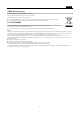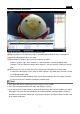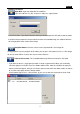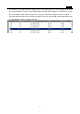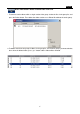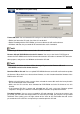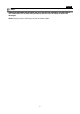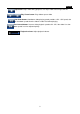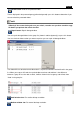manual
English
4
Buttons instructions
Open Disk:
Open the video with SD card drive
Open SD card Disk, G:\ disk, choose G:\ and press “apply” button.
If the SD card has a password, enter the correct password to open the SD card to view the video.
If the disk and password are correct and SD card has the recorded image, the software interface
will start playback of the section of the image.
Snapshot button:
Save the current screen captured into a JPG image file.
During playback or pause playback of the video, you can press this button to save as a JPG image
file, the file name will be saved as the screen name at the time.
Video archive button:
The recorded video image will be transferred as AVI video.
1. If you want to store in a single group or within a certain segment of the video, you can directly
select the group list in the film. Press the button video archive. After the selection, the path you
want to archive will appear, then you can choose to back up to check the video section, or choose
to save the entire group all of the backup videos.
On the bottom right, there is a file estimate, so you can see how much storage has been used.