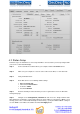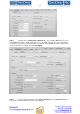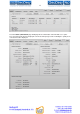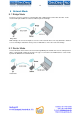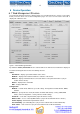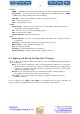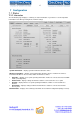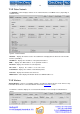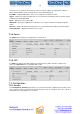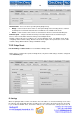Manual
11
4.2 Station Setup
Follow the steps for initial wireless client setup that will be connected to the previously configured AP
(refer to the section Initial AP Setup).
Step 1. Connect an Ethernet cable between your computer and the GD-GEO20 device.
Step 2. Make sure your computer is set to the same subnet as the APC, i.e. 192.168.2.150
Step 3. Start your Web browser.
Step 4. Each APC devices uses following default settings:
WAN IP: 192.168.2.66
Subnet mask: 255.255.255.0
Username: admin
Password: admin01
Step 5. Enter the default password, and then press the Login button to enter the APC web
management page.
Step 6. Navigate to the Configuration | Network tab and choose the bridge network mode
with, Dynamic IP enabled (be sure that AP to which the device will be associated has a DHCP server
running ((refer to the section Initial AP Setup for instructions)), specify the DHCP fallback settings in
case the DHCP server will be unreachable and click Save Apply button:
GD-GEO20