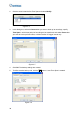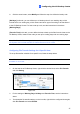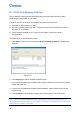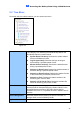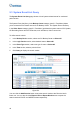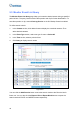User Manual
Table Of Contents
38
4.7 UPnP Port Mapping Settings
The GV-Backup Center supports UPnP technology (Universal Plug and Play) to allow
automatic port configuration to your router.
In order for UPnP to be enabled, the following requirements must be met:
z Windows XP Service Pack 2 or later
z Windows operating system has been configured to use UPnP. See Enabling UPnP in
Windows XP in Appendix.
z UPnP has been enabled on your router. For this setting, consult your router’s
documentation.
To enable UPnP on the GV-Backup Center:
1. Click Tools from the menu bar and select UPnP Port Mapping Setting. This dialog box
appears.
Figure 4-10
2. Click Searching to search the UPnP-enabled routers.
3. If your server is installed with multiple routers, select a desired one from the UPnP-based
Router drop-down list.
4. If your server is installed with multiple network adapters, select a desired one from the
drop-down list.
5. Click Configure to automatically configure the communication ports on the router.
Tip: If you don’t use the default ports 3000, 5552 and 80, modify the related ports in the
General Setup dialog box (Figure 4-1), re-open the UPnP port mapping dialog box and follow
above steps to configure your router.