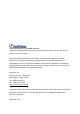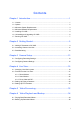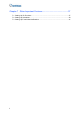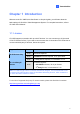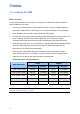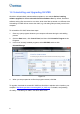Quick Installation Guide
Table Of Contents
1.6 Uninstalling and Upgrading GV-VMS
GeoVision will periodically release software updates on our website. Before installing
software upgrade, be sure to uninstall GeoVision Software first. By default, GeoVision
software and log files are stored on one drive, while video files are stored on a different drive.
Uninstalling GV-VMS will not remove the video, log, and setting files previously saved in the
computer.
To uninstall the GV-VMS, follow these steps:
1. Close any open programs because your computer will restart during the uninstalling
process.
2. Click the Start button, click Control Panel, and then click Uninstall a Program under
Programs.
3. In the list of currently installed programs, select GV-VMS, and then click
Uninstall/Change.
Figure 1-3
4. When you are prompted to confirm the program removal, click Yes.
To upgrade, download the newest GV-VMS from GeoVision’s website and re-install on your
computer: http://www.geovision.com.tw/english/5_8_VMS.asp
. For details, see [Installing
GV-VMS], 1.4 Installing GV-VMS in this Quick Start Guide.
6