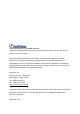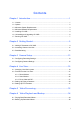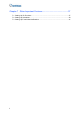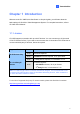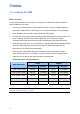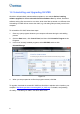Quick Installation Guide
Table Of Contents
1.2 Options
The following optional devices are available to expand your GV-VMS’s capabilities and
versatility. Contact your dealer for more information.
Optional Devices Description
Internal USB Dongle
The USB dongle can provide the Hardware Watchdog function
to the GV-VMS by restarting the computer when Windows
crashes. You need to connect the dongle internally on the
motherboard.
GV-Hub V2
An easy way for serial port extension, this hub can add 4 RS-
232 / RS-485 serial ports through the GV-VMS’s USB port.
GV-COM V2
GV-COM V2 can add 1 RS-232 / RS-485 serial port through the
GV-VMS’s USB port.
GV-IO Box (4 Ports)
GV-IO Box 4 Ports provides 4 inputs and 4 relay outputs, and
supports both DC and AC output voltages. A USB port is also
provided for PC connection.
GV-IO Box (8 Ports)
GV-IO Box 8 Ports provides 8 inputs and 8 relay outputs, and
supports both DC and AC output voltages. You can connect the
unit to the PC either by using its USB port or through network by
using its Ethernet module.
GV-IO Box (16 Ports)
GV-IO Box 16 Ports provides 16 inputs and 16 relay outputs,
and supports both DC and AC output voltages. You can connect
the unit to the PC either by using its USB port or through
network by using its Ethernet module.
GV-Joystick V2
GV-Joystick V2 allows you to easily control PTZ cameras. It can
be either plugged into the GV-VMS for independent use or
connected to GV-Keyboard.
GV-Keyboard V3
GV-Keyboard V3 is used to program and operate GV-VMS and
PTZ cameras. Through RS-485 configuration, it can control up to
36 GV-VMS. In addition, you can connect PTZ cameras directly
to the keyboard for PTZ control.
2