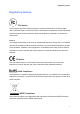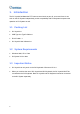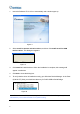Installation Manual
Table Of Contents
6. In the Port field, select the port connecting to the GV-Joystick. Find out the port number
the GV-Joystick is using in the Prolific USB to Serial Bridge entry. See 3.2 USB Driver
Installation.
7. Click the Start Service button ► to start the service. If you want to stop the service, click
the Stop Service button ▓.
Note:
1. If you connect the GV-Joystick to the GV-Keyboard, assign the port given to the
connected GV-Keyboard when running the Keyboard & Joystick controller. Up to 4 sets
of GV-Joystick connecting to GV-Keyboard can be used.
2. The buttons F1 to F8 and Print on the Keyboard & Joystick controller toolbar are only
available when the GV-Keyboard is in use.
3. To add a PTZ camera to the GV-System, click the Configure button, point to General
Setting and select System Configure. Then check PTZ Device Setup to enable the
settings. For details, see “PTZ Control Panel” in Surveillance System User’s Manual
on Surveillance System Software CD.
8