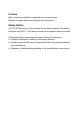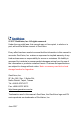GV-IPCam Quick Start Guide Cube Camera Mini Fixed Dome Mini Fixed Rugged Dome Target Mini Fixed Dome Target Mini Fixed Rugged Dome Before attempting to connect or operate this product, please read these instructions carefully and save this manual for future use.
Caution Risk of explosion if battery is replaced by an incorrect type. Dispose of used batteries according to the instructions. Safety Notice The GV-IPCAM uses a Lithium battery as the power supply for its internal real-time clock (RTC).
© 2017 GeoVision, Inc. All rights reserved. Under the copyright laws, this manual may not be copied, in whole or in part, without the written consent of GeoVision. Every effort has been made to ensure that the information in this manual is accurate. GeoVision, Inc. makes no expressed or implied warranty of any kind and assumes no responsibility for errors or omissions. No liability is assumed for incidental or consequential damages arising from the use of the information or products contained herein.
Contents Contents ..............................................................................i Options ............................................................................. iv Note for Installing Camera Outdoor.............................. vii Chapter 1 Mini Fixed Dome (Part I) & Mini Fixed Rugged Dome.....................................................................1 1.1 Packing List ..............................................................................4 1.2 Overview ................
2.4.1 Wire Definition ...........................................................32 2.4.2 Voltage Load Expansion (Optional)............................33 2.5 Loading Factory Default..........................................................34 2.5.1 Using the Web Interface.............................................34 2.5.2 Directly on the Camera ..............................................34 Chapter 3 Target Mini Fixed Dome................................35 3.1 Packing List ..............................
5.5 Loading Factory Default..........................................................69 5.5.1 Using the Web Interface.............................................69 5.5.2 Directly on the Camera ..............................................69 Chapter 6 Advanced Cube Camera...............................70 6.1 6.2 6.3 6.4 6.5 Packing List ............................................................................71 Overview ................................................................................
Options Optional devices can expand your camera’s capabilities and versatility. Contact your dealer for more information. iv Device Description Power Adapter The power adapter is available for all Mini Fixed Dome, Cube Camera, and Advanced Cube Camera. Contact your sales representative for the countries and areas supported. GV-PA191 PoE Adapter The GV-PA191 PoE adapter is designed to provide power and network connection to the cameras over a single Ethernet cable.
Device Description Plastic PG21 Conduit Connector The plastic PG21 conduit connector is used for running the wires of Target Mini Fixed Rugged Dome through a 1/2” conduit pipe. The connector is not supported by GV-EFD2700 / 4700 Series and GV-MFD2700 / 4700 Series. GV-Relay V2 The GV-Relay V2 is supported by GV-EFD2700 Series and GV-MFD2700 / 4700 Series. The GVRelay V2 is designed to expand the voltage load of GV IP devices.
Note for USB Storage and WiFi Adapter Mind the following limitations and requirements for using USB storage and GV-WiFi Adapter: 1. The USB hard drive must be of 2.5’’ or 3.5’’, version 2.0 or above. 2. The USB hard drive’s storage capacity must not exceed 2TB. 3. USB flash drives and USB hubs are not supported. 4. External power supply is required for the USB hard drive. 5. To connect a GV-WiFi Adapter, make sure it is connected before the camera is powered on.
Note for Installing Camera Outdoor When installing Mini Fixed Rugged Dome outdoor, be sure that: 1. The camera is set up above the junction box to prevent water from entering the camera along the cables. 2. Any PoE, power, audio and I/O cables are waterproofed using waterproof silicon rubber or the like. 3. The silica gel bag loses its effectiveness when the dry camera is opened.
1 Mini Fixed & Rugged Dome Chapter 1 Mini Fixed Dome (Part I) & Mini Fixed Rugged Dome The Mini Fixed Dome (GV-MFD) and Mini Fixed Rugged Dome (GV-MDR) are fixed, mini-sized ceiling-mount network cameras. The GV-MDR series is designed for outdoor surveillance, conforming to IK10 and IP67 standards. The camera is adjustable in 3 axis (pan, tilt and rotate) and can be connected through PoE. The GV-MFD series is designed for indoor surveillance.
Mini Fixed Dome (GV-MFD) Model No. Specifications Description GV-MFD120 Fixed Iris, f: 4 mm, F/1.5, 1/3’’ M12 Mount 1.3 MP Low Lux, H.264, Color GV-MFD130 GV-MFD320 Fixed Iris, f: 2.54 mm, F/2.8, 1/2.5’’ M12 Mount 1.3 MP / 2 MP / 3 MP / 5MP, H.264, Color GV-MFD1501-0F GV-MFD2401-0F GV-MFD2501-0F GV-MFD3401-0F GV-MFD5301-0F Fixed Iris, f: 2.8 mm, F/2.0, 1/3’’ M12 Mount GV-MFD1501-1F GV-MFD2501-1F Fixed Iris, f: 4 mm, F/1.
1 Mini Fixed & Rugged Dome Model No. Specifications Description GV-MFD2501-6F GV-MFD3401-6F Fixed Iris, f: 2.3mm, F/2.2, 1/3’’ M12 Mount 2 MP Super Low Lux / 3 MP WDR Pro, H.264, Color Fixed Lens Mini Fixed Rugged Dome (GV-MDR) Model No. Specifications Description GV-MDR220 GV-MDR320 GV-MDR520 Fixed Iris, f: 2.54 mm, F/2.8, 1/2.5’’ M12 Mount 2 MP / 3 MP / 5MP, H.264, Color GV-MDR1500-1F GV-MDR3400-1F GV-MDR5300-1F GV-MDR1500-2F GV-MDR3400-2F GV-MDR5300-2F Fixed Lens Fixed Iris, f: 2.
1.1 Packing List GV-MFD Mini Fixed Dome Torx Wrench Self Tapping Screw x 2 Screw Anchor x 2 Cable stopper 2-pin terminal block (for GV-MFD120 / 130 / 320) Short-Body RJ-45 Plug (for GV-MFD1501 series / 2401 series / 2501 series / 3401 series / 5301 series) USB / Audio Y-cable (for GV-MFD1501 series / 2401 series / 2501 series / 3401 series / 5301 series) Power Adapter GV-IPCAM H.
1 Mini Fixed & Rugged Dome GV-MDR Mini Fixed Rugged Dome Torx Wrench Self Tapping Screw x 2 Screw Anchor x 2 Cable stopper Cable Connector Installation sticker Silica gel bag x 2 Adhesive Tape for Silica Gel Bag x 2 Ferrite core for vehicle installation GV-IPCAM H.264 Software DVD GV-Software DVD Note: 1. The power adapter can be excluded upon request. 2.
1.2 Overview 1.2.1 GV-MFD120 / 130 / 320 1 2 3 4 5 6 7 Figure 1-1 No. 6 Name Description 1 Default Button Resets the camera to factory default. For details, see 1.5 Loading Factory Default. 2 Lens Receives image inputs. 3 Tilt Screw Loosens the screw to adjust tilt angle. 4 Microphone Provides one-way audio. 5 Pan Screw Loosens the screw to pan.
1 No. Mini Fixed & Rugged Dome Name Description 6 LED Indicators See LED Indicators below. 7 Memory Card Slot Inserts a micro SD card (SD/SDHC, version 2.0 only, Class 10) to store recording data. LED Name 1. Link 2. ACT 3. PWR 4. SW RDY (Status) Description Turns on when the network is connected. Turns on when data are being transmitted. Turns on when power is on. Turns on when the system is ready.
1.2.2 GV-MFD1501 Series / 2401 Series / 2501 Series / 3401 Series / 5301 Series 2 1 3 4 5 6 7 8 9 Figure 1-2 8 No. Name Description 1 Microphone Receives sound. 2 Pan Screw Loosens the screw to pan. 3 Lens Receives image inputs. 4 Tilt Screw Loosens the screw to adjust tilt angle. 5 Default Button Resets the camera to factory default. For details, see 1.5 Loading Factory Default. 6 DC 5V Power Port Connects to power. 7 LAN / PoE Connects to a 10/100 Ethernet or PoE.
1 Mini Fixed & Rugged Dome 1 2 3 4 Figure 1-3 LED Name Description 1. Link Turns on (green) when the network is connected. 2. ACT Turns on (orange) when data are being transmitted. 3. Status Turns on (red) when the system is ready. 4. Power Turns on (green) when power is on. Note: For details on limitations and requirements of the USB port, refer to Note for USB Storage and WiFi Adapter at the beginning of this manual.
1.2.3 GV-MDR 1 2 3 6 4 7 5 8 9 10 11 Figure 1-4 No. Name Description 1 Silica gel bag Absorbs the moisture inside the camera. 2 Conceal paper Prevents water or moisture from entering the camera. 3 Lens Receives image inputs. 4 Rotation Disc Rotates the camera lens. 5 Pan Disc Pans the camera lens. 6 Tilt Screw Loosens to tilt the camera. 7 Microphone Provides one-way audio.
1 Mini Fixed & Rugged Dome No. Name Description 8 Default Button Resets the camera to factory default. For details, see 1.5 Loading Factory Default. 9 Power and status LED Turns red when the power is on. Flashes orange light twice when the system is ready. 10 LAN LED Turns on when the network is connected. Memory Card Slot Inserts a micro SD card (SD/SDHC, version 2.0 only, Class 10) to store recording data.
2. Small Waterproof Connector For this connector type, see 1.3.2 GV-MDR to install the supplied cable connector. ø19.6 (0.77”) 42.8 mm (1.
1 Mini Fixed & Rugged Dome 1.3 Installation To install a Mini Fixed Dome, make sure the installing site is shielded from rain and moisture. 1.3.1 GV-MFD Series 1. Unscrew the housing cover using the supplied torx wrench. 2. Put the camera on the desired location and make 2 marks on the ceiling for screw anchors. If you want to run the cables inside the ceiling, make a round mark with a diameter of 2.5 cm. 3. Drill the marks and insert the screw anchors. 4.
8. Adjust image clarity using the GV-IP Device Utility program. For details, see 7.3 Adjusting Image Clarity. 9. Insert a Micro SD card (SD/SDHC, version 2.0 only, Class 10) into the memory card slot (No. 7, Figure 1-1). 10. Secure the housing cover using the supplied torx wrench. 11. Optionally conceal the cable opening with the supplied cable stopper.
1 Mini Fixed & Rugged Dome 1.3.2 GV-MDR Series 1. Paste the installation sticker on the desired location. The arrow should point toward the direction that the camera faces. 2. Drill one hole on each of the two curves for screw anchors. Drill the circle (30 mm in diameter) if you want to run the cable into the ceiling. 30 mm Drill a hole on each Figure 1-8 3. Insert the screw anchors. 4. Unscrew the housing cover using the supplied torx wrench. 5.
6. Install the cable connector to waterproof the cable. You should have 5 parts: 1 2 3 4 5 Figure 1-10 A. Prepare an Ethernet cable with the RJ-45 connector on one end only. Figure 1-11 B. Connect the Ethernet cable to the camera cable. C. Paste the sticker to the camera cable and slide in all the components as shown below.
1 D. Mini Fixed & Rugged Dome Move all the components toward the RJ-45 connector, fit item 4 to item 2, secure item 3 to the camera cable and finally secure item 5 to item 2 tightly. Figure 1-13 IMPORTANT: Item 5 must be secured tightly to waterproof the cable. 7. Access the live view. For details, see 7.2 Accessing the Live View.
8. Adjust the angles based on the live view. Pan Adjustment Figure 1-14 Tilt Adjustment Figure 1-15 Rotational Adjustment Figure 1-16 9. Adjust image clarity using the GV-IP Device Utility program. For details, see 7.3 Adjusting Image Clarity. 10. Insert a Micro SD card (SD/SDHC, version 2.0 only, Class 10) into the memory card slot (No. 11, Figure 1-2).
1 Mini Fixed & Rugged Dome 11. Replace the silica gel bag. IMPORTANT: The silica gel bag loses it effectiveness when the dry camera is opened. To prevent the lens from fogging up, replace the silica gel bag every time you open the camera, and conceal the gel bag in camera within 2 minutes of exposing to open air. 12. Secure the housing cover using the supplied torx wrench. 13. Optionally conceal the cable opening with the supplied cable stopper.
1.4 Connecting the Camera Refer to the wire definition and illustrations below to connect the power and network. 1.4.1 Wire Definition GV-MFD120 / 130 / 320 The data cable provides connections for power and network access. The wires are illustrated and defined below: Figure 1-18 No. Wire Color Definition 1 Yellow DC 12V+ 2 Orange GND 3 Gray PoE, Ethernet GV-MDR Series Power and network connectivity is provided through a PoE cable.
1 Mini Fixed & Rugged Dome 1.4.2 Power and Network Connection Use one of the following methods to power on and connect your camera to network: Wired connection with PoE: Use a Power over Ethernet (PoE) adapter to connect the camera to the network, and the power will be provided at the same time. Wired connection with network cable (GV-MFD Series only): Connect the camera with a standard network cable and use the power adapter to supply power.
3. Connect the camera to network using a network cable. 1.4.3 Vehicle Installation To install the Mini Fixed Rugged Dome on a vehicle, clip the ferrite core to the camera cable. In accordance to EN 50155, the ferrite core is used for reduction of the cable-based and radiated interferences, ensuring stable image quality. The ferrite core must be attached as close as possible to the camera with the maximum distance of 15 cm. Max.
1 Mini Fixed & Rugged Dome 1.5 Loading Factory Default You can restore factory default settings through the Web interface or directly on the camera. 1.5.1 Using the Web Interface 1. On the left menu of Web interface, select Management and select Tools. The Additional Tools dialog box appears. 2. Click the Load Default button in the System Settings section.
1.5.2 Directly on the Camera 1. Keep the power and network cables (or PoE) connected to the camera. 2. Press and hold the default button. Default button Status LED Figure 1-23 (GV-MFD120 / 130 / 320) Default button Figure 1-24 (GV-MFD1501 Series / 2401 Series / 2501 Series / 3401 Series / 5301 Series) 3. Release the default button when the status LED blinks. This shall take about 8 seconds. 4.
2 Mini Fixed Dome (Part II) Chapter 2 Mini Fixed Dome (Part II) The GV-MFD2700 Series / 4700 Series offers an indoor, fixed, mini-sized network camera with 3-axis mechanism for easy and flexible installation. GV-MFD2700 Series / 4700 Series can support H.265 video codec to achieve better compression ratio while maintaining high picture quality at reduced network bandwidths. The camera can process scenes with contrasting intensity of lights and produce clear image using the builtin WDR Pro.
2.1 Packing List H.265 Mini Fixed IP Dome Screw x 2 Screw Anchor x 2 Focus Adjustment Ring Installation Sticker Audio and I/O extended cable Torx Wrench GV-IPCAM Software DVD GV-NVR Software DVD Warranty Card Note: Power adapters can be purchased upon request.
2 Mini Fixed Dome (Part II) 2.2 Overview 1 c 3 d 2 b 8 4 6 7 a 5 Figure 2-1 No. Name Description 1. Lens Receives image inputs. 2. Pan Screw Loosens the screw to adjust pan angle. 3. Tilt Screw Loosens the screw to adjust tilt angle. 4. Default Button Resets the camera to factory default. For details, see 2.5 Loading Factory Default. 5. DC 12V Port Connects to power. 6. LAN / PoE Connects to a 10/100 Ethernet or PoE. 7.
c Link Turns on (green) when the network is connected. d ACT Turns on (orange) when data are being transmitted.
2 Mini Fixed Dome (Part II) 2.3 Installation The Mini Fixed Dome can be installed on the wall or the ceiling. Before installing the camera, make sure the installing site is shielded from rain and moisture. 1. Open the housing cover by unscrewing the three screws. Figure 2-2 2. Place the camera where you want to install it, and make 2 marks on the ceiling or the wall for screw anchors. If you want to run the cables inside the ceiling or the wall, make a round mark with a diameter of 2.5 cm.
3. Drill the marks and insert the screw anchors. 4. Thread the power and / or network cable(s) through the oval-shaped hole or the cable opening on the side. Figure 2-4 5. Connect the camera to network, power, a microphone or a speaker, and one input and one output devices. For details, see 2.4 Connecting the Camera. 6. Optionally insert a memory card. 7. Secure the camera to the ceiling or the wall with the supplied screws. 8. Access the live view. For details, see 7.2 Accessing the Live View.
2 Mini Fixed Dome (Part II) 10. Loosen the tile screw, pan screw or rotational screw. Adjust the angles based on the live view as needed, and tighten the screws again. Figure 2-5 11. Place the housing cover back and turn to secure it.
2.4 Connecting the Camera 2.4.1 Wire Definition The supplied audio and I/O extended cable allows you to connect one sensor input and alarm output, and one microphone and speaker. Figure 2-6 NO. Wire Color Definition 1. Red Digital In 2. Yellow Digital Out 3. Black Ground 4. Red RCA Audio in 5. Green RCA Audio out For details on how to enable an installed I/O device, see 4.3 I/O Settings, GV-IPCam Firmware Manual.
2 Mini Fixed Dome (Part II) 2.4.2 Voltage Load Expansion (Optional) The camera can only drive a maximum load of 200mA 5V DC. To expand the maximum voltage load to 10A 250V AC, 10A 125V AC or 5A 100V DC, connect the camera to a GV-Relay V2 module (optional product). Refer to the figure and table below.
2.5 Loading Factory Default 2.5.1 Using the Web Interface You can restore factory default settings through the Web interface. For details, see 1.5.1 Using the Web Interface. 2.5.2 Directly on the Camera Keep the power connected to the camera. Press and hold the default button for about 8 seconds. Release the button when the status LED blinks. For details, see 1.5.2 Directly on the Camera.
3 Target Mini Fixed Dome Chapter 3 Target Mini Fixed Dome The Target Mini Fixed Dome (GV-EFD) is an indoor, fixed, mini-sized network camera equipped with an automatic IR-cut filter and IR LEDs for day and night surveillance. Adjustable in 2 axis (pan and tilt), it offers an entry-level surveillance solution with all the essential features and excellent image quality. Model No.
3.1 Packing List Target Mini Fixed Dome (for GV-EFD1100 Series / 2100 Series) H.265 Mini Fixed Dome (for GV-EFD2700 Series / 4700 Series) Screw x 2 Screw Anchor x 2 Focus Adjustment Ring GV-IPCAM Software DVD GV-Software DVD Warranty Card Note: Power adapters can be purchased upon request.
3 Target Mini Fixed Dome 3.2 Overview 1 a b 3 4 c d 5 6 2 7 Figure 3-1 No. Name Description 1 Lens Receives image inputs. 2 Pan Screw Loosens the screw to adjust pan angle. 3 Tilt Screw Loosens the screw to adjust tilt angle. 4 Microphone Receives sound. 5 Default Button Resets the camera to factory default. For details, see 3.5 Loading Factory Default. 6 DC 12V Port Connects to power. 7 LAN / PoE Connects to a 10/100 Ethernet or PoE.
Note: The TV-out function can only be used during installation to adjust the focus of the camera. To use the TV out function, connect the supplied black BNC connector to a monitor and select your signal format (NTSC or PAL) at the TV Out field on the Web interface. The default signal format is NTSC. For details, see 4.1.1 Video Settings, GV-IPCam Firmware Manual.
3 Target Mini Fixed Dome 3.2.1 GV-EFD2700 1 b a 3 c 4 d 5 2 7 9 8 6 Figure 3-2 No. Name Description 1 Lens Receives image inputs. 2 Pan Screw Loosens the screw to adjust pan angle. 3 Tilt Screw Loosens the screw to adjust tilt angle. 4 Microphone Receives sound. 5 Default Button Resets the camera to factory default. For details, see 3.5 Loading Factory Default. 6 Memory Card Slot Inserts a micro SD card (SD/SDHC/UHSI, Class 10) to store recording data.
b Power Turns on (green) when power is on. c Link Turns on (green) when the network is connected. d ACT Turns on (orange) when data are being transmitted.
3 Target Mini Fixed Dome 3.3 Installation The Target Mini Fixed Dome can be installed on the wall or the ceiling. Before installing the camera, make sure the installing site is shielded from rain and moisture. 1. Open the housing cover by turning. Figure 3-2 2. Place the camera where you want to install it, and make 2 marks on the ceiling or the wall for screw anchors. If you want to run the cables inside the ceiling or the wall, make a round mark with a diameter of 2.5 cm. Figure 3-3 3.
4. Thread the power or network cable through the oval-shaped hole or the cable opening on the side. Figure 3-4 5. Connect the camera to network and power. For details, see 3.4 Connecting the Camera. 6. Only for GV-EFD2700, insert a memory card. Figure 3-5 7. 42 Secure the camera to the ceiling or the wall with the supplied screws.
3 8. Target Mini Fixed Dome Access the live view. For details, see 7.2 Accessing the Live View. Note: The TV-out function can only be used during installation to adjust the focus of the camera. To use the TV out function, connect the supplied black BNC connector to a monitor and select your signal format (NTSC or PAL) at the TV Out field on the Web interface. The default signal format is NTSC. For details, see 4.1.1 Video Settings, GV-IPCam Firmware Manual. 9.
3.4 Connecting the Camera Figure 3-7 1. Connect power using one of the following methods: Plug the power adapter to the 12V terminal block. The power adapter is an optional device. For detail, see Options in the manual. Use the Power over Ethernet (PoE) function and the power will be provided over the network cable. The power and status LEDs shall turn on (green). 2. Use a standard network cable to connect the camera to your network. 3.
3 Target Mini Fixed Dome 3.4.1 I/O Connector For the GV-EFD2700 only, the I/O extended cable allows you to connect one sensor input and one alarm output. Figure 3-8 NO. Definition 1. Digital In 2. Ground 3. Digital Out Note: The I/O cable is not included in the packing list. The users must prepare them additionally. For details on how to enable an installed I/O device, see 4.3 I/O Settings, GV-IPCam Firmware Manual.
3.4.2 Voltage Load Expansion (Optional) The GV-EFD2700 can only drive a maximum load of 200mA 5V DC. To expand the maximum voltage load to 10A 250V AC, 10A 125V AC or 5A 100V DC, connect the camera to a GV-Relay V2 module (optional product). Refer to the figure and table below.
4 Target Mini Fixed Rugged Dome 3.5 Loading Factory Default 3.5.1 Using the Web Interface You can restore factory default settings through the Web interface. For details, see 1.5.1 Using the Web Interface. 3.5.2 Directly on the Camera Keep the power connected to the camera. Press and hold the default button for about 8 seconds. Release the button when the status LED blinks. For details, see 1.5.2 Directly on the Camera.
Chapter 4 Target Mini Fixed Rugged Dome The Target Mini Fixed Rugged Dome (GV-EDR) is an outdoor, fixed, minisized network camera equipped with an automatic IR-cut filter and IR LEDs for day and night surveillance. Adhering to IK10 and IP67 standards, it offers an entry-level outdoor surveillance solution with all the essential features and excellent image quality.
4 Target Mini Fixed Rugged Dome 4.1 Packing List Target Mini Fixed Rugged Dome (For GV-EDR1100 / 2100 Series) H.265 Mini Fixed Rugged Dome (For GV-EDR2700 / 4700 Series) Screw x 2 Screw Anchor x 2 Focus Adjustment Ring Installation Sticker Conduit Converter RJ-45 Connector Waterproof Rubber Sets (for RJ-45 Cat.5 and 12V DC / for RJ-45 Cat.6) Cat.6 Cat.
Note: You can choose to run the wires through a conduit pipe. After you have threaded all the wires, install the supplied conduit converter with a PG21 conduit connector and a self-prepared conduit pipe (of 1/2’’, 3/4’’ or 1’’) to the camera. Do not use a 1/2’’ pipe if you use the power adapter for power supply because the adapter cannot be threaded through. A plastic PG21 conduit connector for 1/2” pipe can be purchased upon request.
4 Target Mini Fixed Rugged Dome 4.2 Overview a 1 b 2 3 c d 4 5 6 Figure 4-1 No. Name Description 1 Lens Receives image inputs. 2 Tilt Screw Loosens the screw to adjust tilt angle. 3 Pan Screw Loosens the screw to adjust pan angle. 4 Default Button Resets the camera to factory default. For details, see 4.5 Loading Factory Default. 5 DC 12V Port Connects to power. 6 LAN / PoE Connects to a 10/100 Ethernet or PoE. a Status Turns on (green) when the system is ready.
4.2.1 GV-EDR2700 Figure 4-2 No. Name Description 1 Lens Receives image inputs. 2 Tilt Screw Loosens the screw to adjust tilt angle. 3 Pan Screw Loosens the screw to adjust pan angle. 4 Default Button Resets the camera to factory default. For details, see 4.5 Loading Factory Default. 5 Memory Card Slot Inserts a micro SD card (SD/SDHC/UHSI, Class 10) to store recording data. 6 DC 12V Port Connects to power. 7 LAN / PoE Connects to a 10/100 Ethernet or PoE.
4 Target Mini Fixed Rugged Dome 4.3 Installation The Target Mini Fixed Rugged Dome can be installed on the wall or ceiling. You must use the supplied waterproof rubber set to waterproof the cable. 1. Paste the installation sticker where you want to install, and drill two holes that are at a diagonal. To run the cables inside the wall or ceiling, drill a larger opening as shown below. Figure 4-3 2. Insert the supplied screw anchors into the two drilled holes. 3.
4. Unscrew the three screws as indicated below. A back plate can be separated from the bottom. 5. Use the 2 supplied screws to secure the back plate onto the ceiling or the wall where the screw anchors were inserted. Figure 4-5 Figure 4-6 6. 54 Prepare an Ethernet cable with the RJ-45 connector on one end only.
4 Target Mini Fixed Rugged Dome 7. Remove the waterproof cap from the cable opening and thread the power and / or network cable(s) through the opening. Figure 4-7 8. Install the supplied waterproof rubber set onto the cable(s). The rubber set has two parts. According to the below situation, replace Part 1 if necessary. For users of PoE with a Cat.5 Ethernet cable, stay with Part 1a on the camera body. For users of PoE with a Cat.
A. Slide the waterproof rubber set, and the waterproof cap you previously removed through the cable(s) as shown below. 1 2 Figure 4-9 B. Connect the supplied RJ-45 connector to the Ethernet cable. C. If you are using a power adapter, insert the striped wire to the left pin (+) and the other wire to the right pin (-). Figure 4-10 D. Fit item 1 to item 2, and insert them in the cable opening.
4 Target Mini Fixed Rugged Dome E. Cap the cable opening with the waterproof cap. Use the supplied concave hexagon wrench to tighten. Figure 4-12 9. Thread the cable(s) under the black cable holder. You can loosen the screw on the cable holder if needed. Figure 4-13 10. Connect the camera to network and power. For details, see 4.4 Connecting the Camera.
11. Only for GV-EDR2700 series, insert a memory card. Figure 4-14 12. Secure the camera to the back plate by tightening the three screws as shown in Step 4. 13. Access the live view. For details, see 7.2 Accessing the Live View. 14. Adjust image clarity using the GV-IP Device Utility program. For details, see 7.3 Adjusting Image Clarity. 15. Loosen the tile screw and pan screw, adjust the angles based on the live view as needed, and tighten the screws again. Figure 4-15 16.
4 Target Mini Fixed Rugged Dome Figure 4-16 IMPORTANT: 1. The gel bag loses its effectiveness when the dry camera is opened. To prevent the lens from fogging up, replace the silica gel bag every time you open the camera and conceal the silica gel bag within 2 minutes of exposing to open air. 2. Make sure the housing cover is properly secured to prevent water from entering and damaging the inner housing.
4.4 Connecting the Camera 1 2 Figure 4-17 1. Connect power using one of the following methods: Plug the power adapter to the 12V terminal block. The power adapter is an optional device. For detail, see Options in the manual. Use the Power over Ethernet (PoE) function and the power will be provided over the network cable. The power and status LEDs shall turn on (green). 2. Use a standard network cable to connect the camera to your network. 3.
4 Target Mini Fixed Rugged Dome 4.5 Loading Factory Default 4.5.1 Using the Web Interface You can restore factory default settings through the Web interface. For details, see 1.5.1 Using the Web Interface. 4.5.2 Directly on the Camera 1. Keep the power and network cables (or PoE) connected to the camera. 2. Press and hold the default button for about 8 seconds.
3. Release the default button when the status LED blinks. Figure 4-19 When the status LED fades, the process of loading default settings is completed and the camera reboots automatically.
5 Cube Camera Chapter 5 Cube Camera The Cube Camera is a light weighted network camera designed for indoor usage. Its simple design allows for fast and easy installation and fixed-spot surveillance once installed. Four models are available: Model No. GV-CB120 GV-CB220 Specification Fixed Lens Fixed Iris, f: 3.35 mm, F/2.4, 1/3” M12 mm lens mount Description 1.3 MP, H.264, Cube Camera 2 MP, H.
5.1 Packing List Cube Camera Supporting Rack Screw x 3 Screw Anchor x 3 GV-IPCAM H.264 Software DVD Power Adapter GV-Software DVD Warranty Card Note: The power adapter can be excluded upon request.
5 Cube Camera 5.2 Overview 1 2 3 4 5 6 7 8 9 Figure 5-1 No. Name Description 1 Microphone Receives sounds. 2 Speaker Plays sounds. 3 LAN Connects to a 10/100 Ethernet. 4 Status LED Turns red when the system powers on. Turns orange when the system is ready. 5 LAN LED Turns green when the camera is connected to the Internet through wires. 6 Stand screw Connects to the Supporting Rack. 7 Default Button Resets the camera to factory default. For details, see 5.
5.3 Installation Follow the steps below to install, connect to and adjust your Cube Camera and Wireless Cube Camera. 1. Put the supporting rack on the desired location and make marks for screw anchors. Figure 5-2 2. Drill the marks and insert the screw anchors. 3. Secure the supporting rack onto the wall using the supplied screws. 4. Screw the camera onto the supporting rack and fasten the indicated screw.
5 Cube Camera 5. Connect the network and power cables to the camera. See 5.4 Connecting the Camera. 6. Access the live view. See 7.2 Accessing the Live View. 7. Adjust the angle of the camera based on live view and fasten the indicated screw.
5.4 Connecting the Camera 1 2 Figure 5-5 1. Use a standard network cable to connect the camera to your network. 2. Power on using the power adapter. 3. The status LED of the camera will be orange. IMPORTANT: Be sure to use the GeoVision power adapter to power up the camera. To use your own power cable, make sure you look up the power source value indicated at the camera’s back panel.
5 Cube Camera 5.5 Loading Factory Default 5.5.1 Using the Web Interface You can restore factory default settings through the Web interface. For details, see 1.5.1 Using the Web Interface. 5.5.2 Directly on the Camera 1. Keep the power and network cables connected to the camera. 2. Use a pin to press and hold the default button on the panel. Default button Status LED Figure 5-6 3. Release the default button when the status LED blinks. This shall take about 8 seconds. 4.
Chapter 6 Advanced Cube Camera The Advanced Cube Camera integrates the passive infrared (PIR) sensor and the alarm LED to illuminate the scene automatically when the motion is detected. It also offers wireless connection to the network for flexible installation. It is small, light, and easy-to-use for indoor security. We provide four models: Model No. Specification Description GV-CA120 1.3 MP, H.264, Cube Camera GV-CA220 2 MP, H.
6 Advanced Cube Camera 6.1 Packing List Advanced Cube Camera Supporting Rack Screw x 3 Screw Anchor x 3 GV-IPCAM H.264 Software DVD Power Adapter GV-Software DVD Warranty Card Note: The power adapter can be excluded upon request.
6.2 Overview 13 1 2 3 4 5 6 7 8 9 10 11 12 Figure 6-1 No. 72 Name Description 1 Speaker Plays sounds for tampering and motion alarm, and listens to the audio around the camera. To set up alarm sound, see 4.3.9 Speaker, GV-IPCam Firmware Manual. 2 PIR sensor Passive infrared sensor. 3 Microphone Receives sounds. 4 White Illumination LED When the PIR sensor detects the movement, the white illumination LED lights up in a low light scene. To set up the LED, see 4.1.
6 Advanced Cube Camera No. Name Description 8 Stand screw Connects to the Supporting Rack. 9 Power port Connects to the power adapter. 10 Ready LED Reflects system status of the camera. See the below table. 11 LAN LED Reflects LAN status of the camera. See the below table. 12 Memory Card Slot Inserts a micro SD card (SD/SDHC, version 2.0 only, Class 10) to store recording data. 13 Default Resets the camera to factory default. For details, see 6.5 Loading Factory Default.
6.3 Installation Follow the steps below to install, connect to and adjust your Advanced Cube Camera and Wireless Advanced Cube Camera. 1. Put the supporting rack on the desired location and make marks for screw anchors. Figure 6-2 2. Drill the marks and insert the screw anchors. 3. Secure the supporting rack onto the wall using the supplied screws. 4. Screw the camera onto the supporting rack and fasten the indicated screw.
6 Advanced Cube Camera 5. Connect the network and power cables to the camera. See 6.4 Connecting the Camera. 6. Access the live view. See 7.2 Accessing the Live View. 7. Adjust the angle of the camera based on live view and fasten the indicated screw. Figure 6-4 8. For GV-CAW120/220, to connect to the Internet through wireless service, follow the steps in 7.2.3 Configuring the Wireless Connection.
6.4 Connecting the Camera 1 2 Figure 6-5 1. Use a standard network cable to connect the camera to your network. 2. Connect power using one of the following methods: plugging the power adapter to the power port. using the Power over Ethernet (PoE) function and the power will be provided over the network cable. 3. When the ready LED of the camera shines green, the camera is ready for use. Note: PoE function is only supported for GV-CA120 and GV-CA220.
6 Advanced Cube Camera 6.5 Loading Factory Default 6.5.1 Using the Web Interface You can restore factory default settings through the Web interface. For details, see 1.5.1 Using the Web Interface. 6.5.2 Directly on the Camera 1. Keep the power and network cables connected to the camera. 2. Use a pin to press and hold the default button on the panel. Default button Status LED Figure 6-6 3. Release the default button when the status LED blinks. This shall take about 8 seconds. 4.
Chapter 7 Accessing the Camera 7.1 System Requirement To access the GV-IP Camera through the Web browser, ensure your PC connects to the network properly and meets this system requirement: Microsoft Internet Explorer 8.0 or later Note: For the users of Internet Explorer 8, additional settings are required. For details, see Appendix A in GV-IPCAM Firmware Manual on the Software DVD.
7 Accessing the Camera 7.2 Accessing the Live View When the camera is connected to a network with a DHCP server, it will be automatically assigned with a dynamic IP address. See 7.2.1 Checking the Dynamic IP Address to look up this IP address. However, if you do not have a DHCP server on your network, access the camera by its default IP address 192.168.0.10 and see 7.2.2 Configuring the IP Address for more detail. Note: The default ID and Password of the GV-IP Camera is admin.
7.2.1 Checking the Dynamic IP Address Follow the steps below to look up the IP address and access the Web interface. 1. Install the GV-IP Device Utility program included on the GV-IPCAM software DVD. Note: The PC installed with GV-IP Device Utility must be under the same LAN with the GV-IPCAM you wish to configure. 2. On the GV-IP Utility window, click the button to search for the IP devices connected in the same LAN. Click the Name or Mac Address column to sort.
7 Accessing the Camera 3. Find the camera with its Mac Address, click on its IP address and select Web Page. Figure 7-2 4. The login page appears. Figure 7-3 5. Type the default ID and password admin and click Apply to log in.
7.2.2 Configuring the IP Address Follow the steps below to configure the IP address. 1. Open your Web browser, and type the default IP address http://192.168.0.10. 2. In both Login and Password fields, type the default value admin. Click Apply. 3. In the left menu, select Network and then LAN to begin the network settings. Figure 7-4 4. Select Static IP address, Dynamic IP address or PPPoE and type the required network information. 5. Click Apply.
7 Accessing the Camera IMPORTANT: 1. If Dynamic IP Address or PPPoE is enabled, you need to know which IP address the camera will get from DHCP server or ISP to log in. If your camera is installed in the LAN, use the GV-IP Device Utility to look up its current dynamic IP address. See 7.2.1 Checking the Dynamic IP Address. If your camera uses a public dynamic IP address via PPPoE, use the dynamic DNS Service to obtain a domain name that is linked to the camera’s changing IP address first.
7.2.3 Configuring the Wireless Connection You may create wireless connection to the Internet for GV-MFD1501 Series / 2401 series / 3401 series / 5301 series. 1. To set up the wireless LAN for the first time, power on and connect a standard network cable to the camera. 2. An IP address will be automatically assigned to the camera. Use GV IP Device Utility to search for the device. For details, see 7.2.1 Checking the Dynamic IP Address. 3. Configure the wireless settings. A.
7 Accessing the Camera C. Select Ad-Hoc or Infrastructure for the Network type. D. Select the Authentication Type using the drop-down list. You can also obtain this information by clicking the Access Point Survey button. E. Type the WPA-PSK Pre-shared Key or WEP depending on the encryption setting for the Access Point. F. Click Apply to save the configuration. Note: 1. Your encryption settings must match those used by the Access Points or wireless stations with which you want to associate. 2.
4. Enable wireless LAN. A. On the Web interface, select Network and LAN. This page appears. Figure 7-6 B. Select Wireless for Optional Network Type. C. To use a dynamic IP address assigned by the DHCP server, select Dynamic IP address. To use a fixed IP address, select Static IP address and type the IP address information. 5. Click Apply. The camera will start creating a wireless connection to the access point. 6. Unplug the Ethernet cable.
7 Accessing the Camera 7.3 Adjusting Image Clarity You can adjust the image clarity using the GV-IP Device Utility. Make sure that you have connected your GV-IPCAM to the network and install the GV-IP Device Utility program under the same LAN. Note: This feature only applies to the cameras that allow manual focus adjustment. 1. Make sure you have installed the GV-IP Device Utility program included on the GV-IPCAM software DVD. button to search for the IP 2.
3. Select Focus Value. The Login dialog box appears. Figure 7-8 4. Type the user name and password of the camera selected. The default is admin for both user name and password. This window appears. Figure 7-9 5. For Target Mini Fixed Dome and Target Mini Fixed Rugged Dome, hold the camera cover close to the lens and use the supplied focus adjustment tool for precise focus adjustment.
7 Accessing the Camera 6. For Mini Fixed Dome and Mini Fixed Rugged Dome, hold the camera cover close to the lens for precise focus adjustment. 7. Adjust the Zoom Screw and the Focus Screw of the camera slowly until the focus value reaches the maximum. Note: 1. For locations of adjustment screws and rings in each model, see Locations of Adjustment Screws, section, Getting Started Chapter, GV-IPCAM Firmware Manual on the Software DVD. 2. Do not over tighten the screws.
Chapter 8 The Web Interface 8 9 10 11 1 2 3 4 5 6 7 12 13 Figure 8-1 90
8 The Web Interface No. Name Function 1 Play Plays live video. 2 Stop Stops playing video. Microphone Broadcasts to the surveillance site from a remote PC. Note this function is not available for Ultra Bullet Camera and Target Series. For Cube Camera and Advanced Cube Camera, click the Push to talk button (from the pop-up menu) for the camera to switch between audio transmission and reception, where only one party can speak at a time.
No. Name Function Enables the PTZ Control Panel or the Visual PTZ. 10 PTZ Control Panel Note this function is supported by PTZ Camera and PT Camera, and only partially supported by GV-IP Cameras with motorized varifocal lens. Enables the I/O Control Panel and Visual 11 I/O Control 12 LED Control Automation. Note this function is not available in Mini Fixed Dome, Mini Fixed Rugged Dome, Cube Camera, Advanced Cube Camera and Target Series.
9 Upgrading System Firmware Chapter 9 Upgrading System Firmware GeoVision periodically releases updated firmware on the website. The new firmware can be simply loaded into the GV-IPCAM by using the Web interface or IP Device Utility included in the software DVD. IMPORTANT: 1. 2. To update the camera firmware from versions earlier than V2.07 to the latest version, back up the files in the storage device to another device before the upgrade.
1. Stop these operations: monitoring of the camera, connection to GVDVR / NVR / VMS and remote connections to Center V2, Vital Sign Monitor, ViewLog Server and 3GPP/RTSP. 2. In the Live View window, click the Show System Menu button and select Remote Config. This dialog box appears. Figure 9-2 3. Click the Browse button to locate the firmware file (.img) saved at your local computer. 4. Click the Upgrade button to start the upgrade.