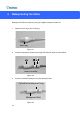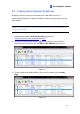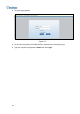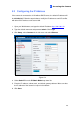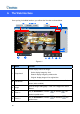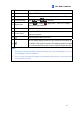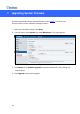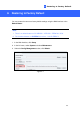User Guide
Accessing the Camera
5
5.2 Looking Up the Dynamic IP Address
By default, when the camera is connected to LAN a with DHCP server, it is
automatically assigned with a dynamic IP address. Follow the steps below to look up
its IP address.
Note: The computer you use to configure the IP address must be under the same
LAN as your camera.
1. Download and install the GV-IP Device Utility program from
http://www.geovision.com.tw/download/product/
.
2. On the GV-IP Utility window, click the
button to search for the IP devices
connected in the same LAN. Click the Name or Mac Address column to sort.
Figure 5-1
3. Find the camera with its Mac Address, click on its IP address and select Web
Page.
Figure 5-2
27