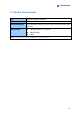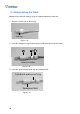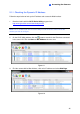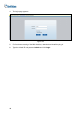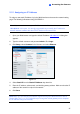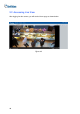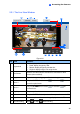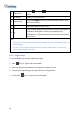User Manual
Accessing the Camera
2
2.1.2 Assigning an IP Address
To assign a new static IP address, log in the Web interface and access the network setting
page. The following is illustrated using GV-EBD4711.
Note: If your router does not support DHCP, the default IP address is set as
192.168.0.10. In this case, it is strongly suggested that you modify the IP address to
avoid IP address conflicts with other GV-IP devices on the same LAN.
1. Open your Web browser and type the default IP address 192.168.0.10. A dialog box
appears.
2. Type the default username and password admin. Click Login.
3. Click Setup, select Common in the left menu and select Ethernet.
Figure 2-4
4. Select Static IP from the Obtain IP Address drop-down list.
5. Enter the IP address, subnet mask, and default gateway address. Make sure that the IP
address of the camera is unique in the network.
6. Click Save.
Note: When you are changing the network segment through the Web interface or GV-IP
Device Utility (V8.7.1.0), it is required that you change the default gateway too to complete
the IP address change successfully.
47