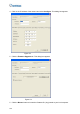User`s manual
Administrator Mode
95
4
[Host Settings] Enter a descriptive name for the camera.
[Auto Reboot Setup] Select Enable to activate automatic reboot and specify the time for
reboot in the sub fields below.
Day Interval: Type the day interval between the reboots.
Reboot Time: Use the drop-down list to specify the time for automatic reboot.
[Repair Recording Database] Click Apply to repair the database when errors occur while
playing back the recordings with the Remote ViewLog player. Problems can occur when there
are errors in firmware or damages to the SD card. Note this function is only available for
GV-IP LPR Camera 5R.
[Repairing Status] This field displays the repairing status of database. Note this function is
currently not supported in GV-IP LPR Camera 5R.
[Firmware Update] This field displays the firmware version of the camera.
[System Settings] Click the Load Default button to restore the factory default settings.
Note: After applying the default function, the default network connection will be DHCP or
fixed IP (192.168.0.10) if the router does not support DHCP. Re-configure your network
settings if necessary.
[Internal Temperature] This field displays the current chipset temperature inside the camera.
[Reboot] Click the Reboot button to reset the software configuration of the camera.