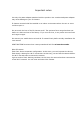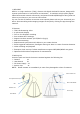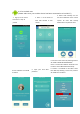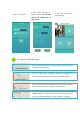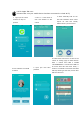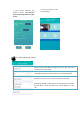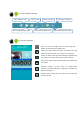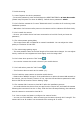User's Manual
Table Of Contents
7 Trouble shooting
7.1 Have forgotten the device password.
--To reset the password, press and hold down the RESET BUTTON for at least 8 seconds.
(Please keep the power on when do RESET). Default device password: admin
7.2 Can’t find the camera Wi-Fi name “IPCAM-AP-XXXX” in mobile Wi-Fi list during initial
installation process.
-- Wait about 2 to3 minutes after power on the camera until the indicator LED flash slowly.
7.3 Can’t install the camera
-- Be sure your mobile device has been connected to a local Wi-Fi and you know the
password;
7.4 The video stream getting delay
-- The image frame rate is subjected to network bandwidth. You can adjust the video
quality to resolution of 640*360.
7.5 The video image getting vague
-- The most possible reason is the focal length of the camera lens changes. You can adjust
lens by rotate the Lens adjustment knob slightly until the image clear.
7.6 Can’t hear when press the “Mic” button .
-- You need to increase the sound volume of your mobile device.
7.7 Can’t talk when press the “Mic” button .
-- This function does not work at this model (C1).
7.8 Can’t add the same camera to another mobile device
-- Please select “WIRED” at step 3. If the mobile device is within the same LAN network as
the camera, just use “Search” function. If not, input the UID and device password to add.
Device UID can be found at “Device Setting” page.
7.9 The camera didn’t connect to local Wi-Fi after the installation process.
-- You need to delete the device from you app from the “device list” and install the camera
following the instruction from the 1
st
step. Until the blue LED stops flashing, that indicates
that the camera is connected to local Wi-Fi.
7.10 I am an expert and want to configure the camera further.
-- You can visit 192.168.234.1 after connecting to the camera through Wi-Fi using IE. The
camera will be at AP mode if not connected to an existing Wi-Fi router.