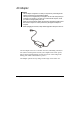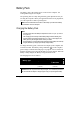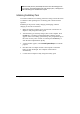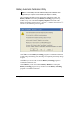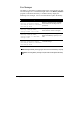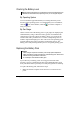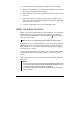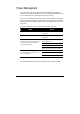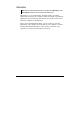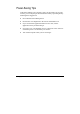User's Manual
Managing Power 3-8
2. Locate the battery compartment on the right side of the computer.
3. Open the compartment cover by pressing on both sides of the release
latch using your thumb and index fingers.
4. Pull on the ribbon strip to remove the battery pack and replace it with
a new one.
5. Slide the new battery pack all the way into the slot. Make sure to
observe the correct orientation (the ribbon strip must face outward for
future battery back removal).
6. Close the compartment cover to secure the battery pack.
Battery Low Signals and Actions
Battery Low occurs when the battery has approximately 10 % (Windows
default setting) of its charge remaining. The computer gives warning
beeps or messages and the Battery Charge Indicator (
) blinks orange to
alert you to take actions.
NOTE: You can set up your threshold and signals of Battery Low under Windows.
Immediately save your data upon Battery Low. The remaining operating
time depends on how you are using the computer. If you are using the
audio subsystem, PC card, hard or USB flash disk, the battery might run
out of charge very quickly.
Always respond to Battery Low by placing your computer on the Standby
or Hibernation mode, turning off the computer, or connecting the AC
adapter.
If you do not take any action, the computer will automatically hibernate
and turn off.
CAUTION:
z If you are using a PC card, do not access the card during battery low periods. This
is because the access may take longer than the time it takes the battery to run out
of charge, thus making your access to the card unsuccessful.
z If you fail to save your data when the battery completely runs out of charge, then
you lose your data.