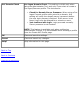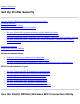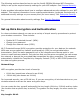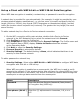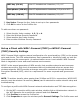User's Manual
Application Auto
Launch
Automatically starts a batch file, executable file, or script
whenever you connect to the profile. For example, you might
want a Virtual Private Network (VPN) session to start
automatically whenever you connect to a wireless network.
1. Click Enable Application Auto Launch.
2. Enter the name of the program that you want to start or
click Browse to locate the file on your hard disk.
3. Click OK to close the Advanced Settings.
Maintain Connection
The Maintain Connection option maintains the wireless
connection with a user profile after log off.
If the Maintain Connection option is selected and a Persistent
profile exists, the Persistent profile will not be applied at logoff.
It will be applied only if the connection with this profile is lost.
NOTE: This option may be used with Nortel VPN client when it
is configured to Logoff on Connect.
NOTE: This feature is only available when configuring a user
profile. It is not available when configuring Administrator
Profiles.
User Name Format
User Name Format: An administrator can select the user
name format for the authentication server.
The choices are:
● user (default)
● user@domain
● user@domain.com
● DOMAIN\user
NOTE: This feature is available only when configuring
Administrator Profiles. It is not available when creating a profile
from the Create WiFi Profile page.