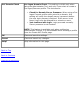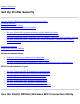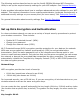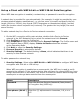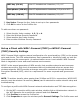User's Manual
Set up a Client with WEP 64-bit or WEP 128-bit Data Encryption
When WEP data encryption is enabled, a network key or password is used for encryption.
A network key is provided for you automatically (for example, it might be provided by your
wireless network adapter manufacturer), or you can enter it yourself and specify the key
length (64-bit or 128-bit), key format (ASCII characters or hexadecimal digits), and key
index (the location where a specific key is stored). The greater the key length, the more
secure the key.
To add a network key for a Device to Device network connection:
1. On the WiFi connection utility main window, double-click a Device to Device
network in the WiFi Networks list or select the network and click Connect.
2. Click Profiles to access the Profiles list.
3. Click Properties to open the wireless profile General Settings. The Profile name and
WiFi Network Name (SSID) display. Device to Device should be selected
as the Operating Mode.
4. Click Next to open the Security Settings.
5. Personal Security is selected by default.
6. Security Settings: The default setting is None, which indicates that there is no
security on this wireless network.
To add a password or network key:
1. Security Settings: Select either WEP 64-bit or WEP 128-bit to configure WEP data
encryption with a 64-bit or 128-bit key.
When WEP encryption is enabled on an access point, the WEP key is used to verify
access to the network. If the wireless device does not have the correct WEP key, even
though authentication is successful, the device is unable to transmit data through the
access point or decrypt data received from the access point.
Name Description
Password
Enter the Wireless Security Password (Pass phrase)
or Encryption Key (WEP key).
Pass phrase (64-bit )
Enter five (5) alphanumeric characters, 0-9, a-z or
A-Z.