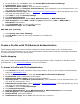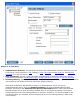User's Manual
Open authentication allows a wireless device access to the network without 802.11
authentication. If no encryption is enabled on the network, any wireless device with the
correct network name (SSID) can associate with an access point and gain access to the
network.
10. Data Encryption: None is the default.
11. Click OK. The profile is added to the Profiles list and connects to the wireless network.
Create a Profile with Shared Network Authentication
When shared key authentication is used, each wireless station is assumed to have received a secret
shared key over a secure channel that is independent from the 802.11 wireless network communications
channel. Shared key authentication requires that the client configure a static WEP or CKIP key. The client
access is granted only if it passes a challenge-based authentication. CKIP provides stronger data
encryption than WEP, but not all operating systems and access points support it.
NOTE: While shared key would appear to be the better option for a higher level of security, a known
weakness is created by the clear text transmission of the challenge string to the client. If someone uses a
software tool to detect the challenge string, the shared authentication key can be easily reverse-
engineered. Therefore, open authentication (with data encryption) is actually more secure.
To create a profile with shared authentication:
1. Click Profiles on the WiFi connection utility main window. Or if you are acting as the administrator,
open the
Administrator Tool.
2. On the Profiles list/tab, click Add to open the Create WiFi Profile General Settings.
3. Profile Name: Enter a descriptive profile name.
4. WiFi Network Name (SSID): Enter the network identifier.
5. Operating Mode: Click Network (Infrastructure). (This parameter is set to Infrastructure if you
are using the Administrator Tool.)
6. Administrator Profile Type: Select
Persistent or Pre-logon/Common. (This step applies only if you
are using the Administrator Tool.)
7. Click Next to open the Security Settings.
8. Click Enterprise Security.
9. Network Authentication: Select Shared. Shared authentication is accomplished with a pre-
configured WEP key.
10. Data Encryption: Select None, WEP (64-bit or 128-bit), or CKIP (64-bit or 128-bit).
11. Enable 802.1X: Disabled.
12. Encryption Level: 64-bit or 128-bit: When switching between 64-bit and 128-bit encryption, the
previous settings are erased and a new key must be entered.
13. Key Index: Select 1, 2, 3, or 4. Change the Key Index to specify up to four passwords.
14. Wireless Security Password (Encryption Key): Enter the wireless network password
(Encryption Key). This password is the same value used by the wireless access point or router.
Contact your administrator for this password.
❍ Pass phrase (64-bit): Enter five (5) alphanumeric characters, 0-9, a-z or A-Z.
❍ Hex key (64-bit): Enter 10 hexadecimal characters, 0-9, A-F.
❍ Pass phrase (128-bit): Enter 13 alphanumeric characters, 0-9, a-z or A-Z.
❍ Hex key (128-bit): Enter 26 hexadecimal characters, 0-9, A-F.