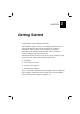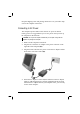CHAPTER 1 Getting Started Congratulations on purchasing this Tablet PC. This hand-held computer, having no fan and being almost noiseless, is especially designed for the practical applications of warehouses, automobiles, vehicles, public security, repairing, assisting the handicapped, and other demanding situations where conventional notebook computers just cannot measure up. This chapter first tells you step by step how to get the computer up and running.
Getting the Computer Running This section guides you through the procedures for getting the computer ready for operation. Unpacking After unpacking the shipping carton, you should find these standard items: ! Tablet PC ! Accessories: − AC adapter (100~240 VAC, 50~60 Hz) − AC power cord (US, CE, UK, SA) − Driver CD − X-Bay (optional): Module-1: two serial I/O / RJ-45 / IEEE 1394 Module-2: wireless LAN (802.
Keep the shipping carton and packing materials in case you need to ship or store the computer in the future. Connecting to AC Power The computer operates either on the external AC power or internal battery power. It is suggested that you use AC power when you start up the computer for the first time. CAUTION: Use only the AC adapter included with your computer. Using other AC adapters may damage the computer. 1. Make sure the computer is turned off. 2.
CAUTION: ! When you disconnect the AC adapter, disconnect from the electrical outlet first and then from the computer. A reverse procedure may damage the AC adapter or the computer. ! When unplugging the connector, always hold the plug head. Never pull on the cord. NOTE: When the AC adapter is connected, it also charges the battery pack. For information on using battery power, see Chapter 3. Positioning the Tablet PC The computer can be placed upright using its stand found at the back.
upright position, pull open the stand located at the back as shown on the next figure. Place the wireless keyboard in front of the Tablet PC with no obstructions between them to allow unhampered communication between the computer and keyboard’s IR port. NOTE: It is recommended that the transmission distance must not exceed 3 meters and that vertical transmission angle is within ± 150 while horizontal transmission angle is within ± 300.
Turning On and Off the Computer Turning On 1. Make sure the computer is connected to AC power. 2. Press the power button . 3. Each time the computer is turned on, it performs a Power-On Self Test (POST), and the operating system such as Windows should start. Turning Off To turn off the computer power, use the “Shut Down” command of your operating system. NOTE: There are other ways you can stop the computer so that you will be back to where you left off when you next turn on the computer.
Taking a Look at the Computer This section identifies the external components of the computer and briefly describes the function of each component. Right-Side Components Ref Component Description ➊ $ Reset Button Allows you to reset the system. USB Port Connects a USB device, such as a USB floppy drive, printer, digital camera, joystick, and more. % Microphone Connector Connects an external microphone. Getting Started See Also P. 8-16 P. 4-7 P.
Ref Component Description See Also ➍ Audio Output Connector Connects a set of headphones, external speakers with amplifier, or an audio recording device. ➎ & Serial Port Connects a serial device, such as a mouse. Expansion Port For connecting to: Port Replicator, CD/DVD-ROM module, or USB FDD module. ➐ Power Connector Connects the AC adapter. ➑ PC Card Slot Accepts a PC Card for additional functions. P. 2-20 P. 4-6 P. 2-14, 4-2, 4-4 P. 1-3 P.
Ref Component Description See Also # X-Bay Interface Connects additional wireless LAN, wireless modem (CDPD), external monitor, or 4 ports (COM1/4, IEEE 1394, and LAN). $ IR Port Connects an IrDA-compliant device for wireless data transfer. P. 1-5, 4-8 % RJ-11 Connector Connects the telephone line. P. 2-21 P. 4-2 Rear Components Ref Component Description See Also ➊ Stand System’s vertical angle of inclination after the stand is released 18 ± 3o. P.
Front Components Ref Component Description See Also # LCD Panel and Touchscreen Displays the output of the computer. Also serves as your touchscreen. P. 2-9 ➋ Power Button Turns the computer power ON and OFF. Also serves as the SUSPEND/RESUME switch. P. 1-6 ➌ Volume Control/ Brightness Control/ Battery Capacity Allows you to toggle between adjusting the sound volume of the computer or brightness of the LCD screen, or battery capacity. P.
Ref Component Description See Also Shows the speaker volume, or the LCD brightness level, or the primary/secondary battery capacity Suspend mode indicator (in reverse video) Hard disk drive in-use indicator Primary battery status indicator Secondary battery status indicator Volume adjust indicator LCD brightness adjust indicator ' Speaker Volume/LCD Brightness Adjust Button The upper button provides you a quick way to increase while the lower button decreases the sound volume of the computer or brigh
Bottom-Side Components Ref Component # CCD USB Port Connects a standard USB CCD PC camera. ➋ Internal Primary Battery Switch Allows you to turn on/off power coming from the internal primary battery. 1-12 Description See Also P.
Where to Go from Here As your computer is ready for operation, you may want to do any of the following now: For this purpose… Do this… To know more about the computer… Go on to the next chapter. To install the operating system if your dealer has not already done so… See the operating system manual. To know more about the operating system… Read the operating system manual. To install the drivers if your dealer has See Chapter 6.