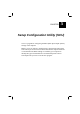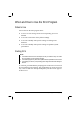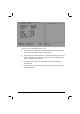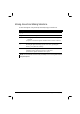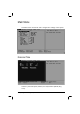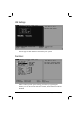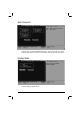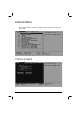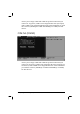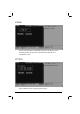CHAPTER 5 Setup Configuration Utility (SCU) SCU is a program for configuring the BIOS (Base Input/Output System) settings of the computer. BIOS is a layer of software, called firmware, that translates instructions from other layers of software into instructions that the computer hardware can understand. The BIOS settings are needed by your computer to identify the types of installed devices and establish special features. This chapter tells you how to use the SCU program.
When and How to Use the SCU Program When to Use You need to run the SCU program when: ! You see an error message on the screen requesting you to run SETUP. ! You want to restore the factory default settings. ! You want to modify some specific settings according to the hardware. ! You want to modify some specific settings to optimize system performance. Starting SCU NOTE: ! The SETUP screens shown in this chapter are for your reference only. The actual items or settings on your computer may differ.
The menu can be divided into four areas: ! On the top line is the menu bar containing the titles of the available menus. Each menu title brings a specific menu. ! The center left column of the menu contains items that you can set for the selected menu title. The arrow sign in front of an item indicates there is a sub-menu for the item. ! The right column of the menu provides help information of the selected item. ! The bottom lines give keyboard instructions for moving around and making selections.
Moving Around and Making Selections A brief description of keyboard (if installed) usage is listed next: Key Function ←, → Selects a menu title. ↑, ↓ Selects an item or option. Enter 1) Brings up the sub-menu when an item with the arrow sign is selected. 2) Opens or closes the options window when an item is selected. Space bar, Cycles through the pre-defined value for the selected item. – Pressing the space bar brings up the next value; pressing the minus (–) key does the contrary.
Main Menu The Main menu contains the basic configuration settings of the system. Date and Time Sets the system time (Hour, Minute, Second) and date (Month, Day, Year).
IDE Settings Sets the type of hard disk drive installed in your system. Fast Boot When enabled, speeds up the booting procedure by bypassing the memory test. A check mark indicates enabled, while underline indicates disabled.
Boot Sequence Sets the first, second, and third boot device. The system will try to boot from the first device but if it is not available, will try the next boot device. Display Mode Sets the display output device.
Advanced Menu The Advanced menu contains the input/output configuration settings of the system.
Allows you to assign COM1 and COM2 to specific functions that you wish to use. In general, COM1 can be assigned to RS-232C (serial port) while COM2 can be assigned to IR (infrared). Select Disabled if you need the resources (3F8/IRQ4 of COM1 and 2F8/IRQ3 of COM2) for other devices. COM Port (COM3/4) Allows you to assign COM3 and COM4 to specific functions that you wish to use. In general, COM3 can be assigned to RS-232C (serial port) or touchscreen, while COM4 can be assigned to RS-232C.
Ir Mode Sets the communication compatibility mode for the IR port. Select according to the type of device with which the Tablet PC is to communicate with. LPT Port Sets the address for the LPT port (parallel port).
LPT Extended Mode Sets the LPT port (parallel port) mode supported by the parallel device you are using. Your system supports EPP (Enhanced Parallel Port) and ECP (Extended Capabilities Port) standards that turn the standard parallel port into a high-speed bi-directional peripheral port.
Sets if a warning message will appear after system power on when there is no Suspend-to-disk partition on the hard disk. A check mark indicates enabled, while underline indicates disabled. Keyboard Numlock Sets if the numeric keypad will function. A check mark indicates enabled, while underline indicates disabled. Pointing Device (PS/2 Mouse) Enables or disables the external PS/2 mouse. Disable this option if you are using a serial mouse. A check mark indicates enabled, while underline indicates disabled.
Enables or disables the cache memory of your system: L1 cache (CPU internal cache) and L2 cache (external cache). Cache memory enhances system performance because the most frequently used data is accessed from and written to the high-speed cache memory. For stable system performance, you are not advised to change the default settings. Resolution Expansion Allows you to expand the LCD display.
Function Key 1 Define (FN1) Function Key 2 Define (FN2) Function Key 3 Define (FN3) These 3 items allow user to define the corresponding function key , , ) found on the front associated with the 3 function buttons ( panel.
Security Menu The Security menu contains the security setting that safeguards your system against unauthorized use.
Sets the system password. A password is required for starting up the system and running the SCU program. When setting password, make sure that NumLock is off, then type the password in the entry field and press Enter. Confirm your password by typing it again and pressing Enter. For the password to take effect, enable the Enable Password item. SCU Password Sets the SETUP password. A password is required for running the SCU program.
Virus Alert Gives a warning message when the hard disk boot sector (partition table) is about to be changed. A check mark indicates enabled, while underline indicates disabled. BootSector Protect Helps prevent infection of computer viruses by protecting the hard disk boot sector (partition table) from changes. A check mark indicates enabled, while underline indicates disabled. CAUTION: Disable this item before installing an operating system, running Fdisk or Format program.
Power Menu The Power menu contains the power management settings that help save system power. Enable Power Management Serves as the master control for the power management feature. A check mark indicates enabled, while underline indicates disabled. Max Performance Balanced Power Saving Max Power Saving Customize You can only select one of them. A check mark indicates enabled, while underline indicates disabled. Max Performance 5-18 Allows maximum system performance but shortest battery life.
Balanced Power Saving Max Power Saving Allows moderate system performance and moderate battery life. Allows the longest battery life but minimum system performance. NOTE: The predefined settings of the aforementioned options are viewed in the next item. Customize NOTE: All items except Battery Low Warning Beep do not work in ACPI-compliant operating systems such as Windows 98, Windows Me, and Windows 2000. Sets your own preference for the various power management settings.
Suspend After sets the time period of inactivity before entering Suspend mode. It works in tandem with the previous item Standby After. After the system enters Standby mode, it will start the timeout period before system enters Suspend mode. What happens next upon entering Suspend mode is determined by the next item Suspend Data to. Suspend Data to allows you to choose between suspending data to RAM or to disk. When RAM is selected, system will save data to DRAM and stay in the lowest power state.
Intel® SpeedStep™ Tech. This item is only available if the CPU you are using supports the Intel® SpeedStep™ function. You can only select one of them. Automatic Allows maximum CPU performance when using AC/car power but minimum CPU performance when using battery power. Maximum Performance Allows maximum CPU performance regardless of power source. Battery Optimized Allows minimum CPU performance regardless of power source.
Exit Menu The Exit menu allows you to leave the SCU program. After finished with your settings, you must save and exit so that the new settings can take effect. Save Changes and Exit saves the changes you have made and exit the SCU program. Discard Changes and Exit exits the SCU program without saving the changes you have made. Get Default Values loads factory default values for all the items. Load Previous Values restores previous values for all the items.