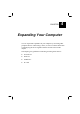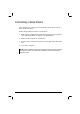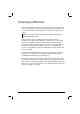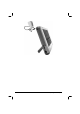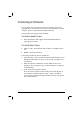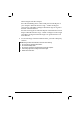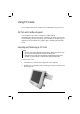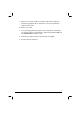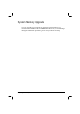CHAPTER 4 Expanding Your Computer You can expand the capabilities of your computer by connecting other peripheral devices. When using a device, be sure to read the instructions accompanying the device together with the relevant section in this chapter.
Connecting a Serial Device Your computer has a serial port for connecting a serial device such as a serial mouse or modem. Follow this procedure to connect a serial device: 1. Make sure the “COM1 Port” item is set properly in the SCU program. (See “Advanced Menu” in Chapter 5 for information.) 2. Make sure the computer is not turned on. 3. Plug the device cable to the serial port on the right side of the Tablet PC. 4. Turn on the computer.
Connecting a USB Device Your computer has one USB port on the right side for connecting USB devices such as digital camera, scanner, printer, modem, or mouse; and one CCD USB port at the bottom-side for connecting an optional CCD camera. NOTE: You can also use the USB port located on the Expansion Port plug of the optional CD-ROM drive module. USB is specified to be an industry standard extension to the PC architecture.
-4 Expanding Your Computer
Connecting an IR Device Your computer has an IR (infrared) port for connecting an infraredequipped device wirelessly such as a wireless keyboard/mouse, another computer, printer, or PDA (Personal Digital Assistant). The infrared feature supports these standards: For the front panel’s IR port ! IR keyboard/mouse that supports Forward FK34PUS002 (US language) specification For the left side’s IR port ! IrDA 1.1 (FIR – Fast Infrared) with 9.6 Kbps to 4.
When using the left side’s IR port: Place the transmitting device where its IR port faces the IR port of your computer within the effective range − within ±20-degrees vertical angle and within ±20-degrees horizontal angle at no greater than 0.8~1.0 meter distance. Place the receiving device where the IR port of the Tablet PC faces its IR port within the effective range − within ±15-degrees vertical angle and within ±15-degrees horizontal angle at no greater than 0.8~1.0 meter distance. 4.
Using PC Cards Your computer has one PC Card slot to accommodate one type II card. ZV Port and CardBus Support Your computer’s PC Card slot supports CardBus and ZV (Zoomed-Video) Port specifications. CardBus is the 32-bit version of PC Card technology. It allows speeds of up to 133 Mbps at 33 MHz. Typical applications are SCSI host bus, graphic video, and high-speed network cards. Inserting and Removing a PC Card NOTE: ! Some PC Cards require additional system resources.
3. When a new card is seated, the computer will detect it and try to install the appropriate driver. Follow the on-screen instruction to complete the process. To remove a PC Card: 1. Your operating system may require you to stop the PC Card before you actually remove it. (In Windows, double-click the PC Card icon in Control Panel to stop the card.) 2. Push the eject button and the card will slide out slightly. 3. Pull the card out of the slot.
System Memory Upgrade You can upgrade your computer by changing system memory to a maximum of 128 MB on the SO-DIMM slot. However, to avoid damage during the installation procedure, please ask your dealer for help.