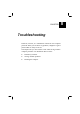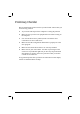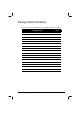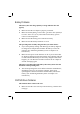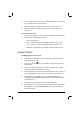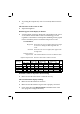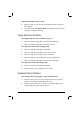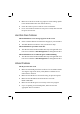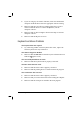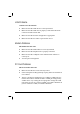CHAPTER Troubleshooting Hardware, software, or a combination of both can cause computer problems. When you encounter any problem, it might be a typical problem that can easily be solved. This chapter tells you what actions to take when solving common computer problems.
Preliminary Checklist Here are helpful hints to follow before you take further actions when you encounter any problem: ! Try to isolate which part of the computer is causing the problem. ! Make sure that you turn on all peripheral devices before turning on the computer. ! If an external device has a problem, make sure that the cable connections are correct and secure. ! Make sure that the configuration information is properly set in the SCU program.
Solving Common Problems For easy reference, the problems are divided into these categories. Problem Type Go to Battery problems P. 8-4 CD/DVD drive problems P. 8-4 Display problems P. 8-5 Floppy disk drive problems P. 8-7 Hardware device problems P. 8-8 Hard disk drive problems P. 8-8 Infrared problems P. 8-9 Keyboard and mouse problems P. 8-9 LAN problems P. 8-10 Modem problems P. 8-10 PC Card problems P. 8-11 Power Management problems (for Windows) P. 8-11 Printer problems P.
Battery Problems The battery does not charge (Battery Charge indicator does not appear). ! Make sure that the AC adapter is properly connected. ! Make sure that the battery is not too hot – gets above 40oC (104oF) or too cold – below 0oC (32oF). Allow time for the battery pack to return to room temperature. ! Make sure that the battery pack is installed correctly. ! Make sure that the battery terminals are clean. The operating time of a fully charged battery becomes shorter.
! Make sure that the CD is not dirty. Clean the CD with a CD cleaning kit, available in most computer stores. ! Make sure that the CD/DVD drive driver is installed correctly. ! Make sure that the computer supports the CD or the file format contained. You cannot eject a CD. ! The CD is not properly seated in the drive. Manually release the CD following the method described next: Turn off the system.
Try turning the computer off, wait a few seconds, then turn it back on. ! The characters on the screen are dim. Adjust the brightness. ! Bad dots appear on the display at all times. A small number of missing, discolored, or bright dots on the screen are an intrinsic characteristic of TFT LCD technology. It is not regarded as a LCD defect. The Inspection Standard generally agreed in the LCD industry allows a maximum of 8 pixels on a unit.
Simultaneous display does not work. ! Make sure that you turn on the external monitor before turning on the computer. ! Check the Setup item Display Mode on the Main menu of the SCU program is configured correctly. Floppy Disk Drive Problems The Floppy Disk Drive In-use Indicator stays on. ! Make sure that the floppy disk is not physically damaged. ! Make sure that the floppy disk is inserted correctly. The disk drive cannot write to a floppy disk. ! Make sure that the floppy disk is formatted.
! Make sure if the device needs any jumper or switch settings. (Refer to the documentation that came with the device.) ! Check the cables or power cords for correct connections. ! For an external device that has its own power switch, make sure that the power is turned on. Hard Disk Drive Problems The hard disk drive error message appears on the screen. ! Insert a bootable diskette and check the integrity of your hard drive. ! The hard disk drive has defects. Ask your dealer for help.
! If you are using any file transfer functions, make sure that both the computer and the IR device have the appropriate software running. ! Make sure that there is no device radiating infrared rays, such as remote-controlled devices or wireless headphones, near the computer or device. ! Make sure that no direct sunlight or fluorescent lamps are near the computer or device. ! Make sure that the IR ports are clean. Keyboard and Mouse Problems The keyboard does not respond.
LAN Problems I cannot access the network. ! Make sure that the LAN driver is correctly installed. ! Make sure that the LAN cable is properly connected to the RJ-45 connector and the network hub. ! Make sure that the network configuration is appropriate. ! Make sure that the user name or password is correct. Modem Problems The modem does not work. ! Make sure that the modem driver is correctly installed. ! Make sure that the telephone line is properly connected.
The PC Card stops communicating properly. ! The application may have been reset when the computer is turned off or in Standby mode. Exit and restart the application. Power Management Problems (for Windows) The computer does not enter Standby or Suspend mode automatically. ! If you have a connection to another computer, the computer does not enter Standby or Suspend mode if the connection is actively in use. ! Make sure that the Standby or Suspend time-out is enabled.
! Make sure that the printer’s signal cable is properly connected. ! Make sure that the printer driver is correctly installed. ! Make sure that you have assigned the printer port correctly in your operating system or application program. ! Make sure that the printer port is enabled in the SCU program. The printer prints garbled information. ! Make sure that the printer driver is correctly installed. ! Make sure that the printer cable is properly connected.
The sound system does not record. ! Adjust the playback or recording sound levels. The external microphone or audio device does not work. ! Make sure that the microphone is connected to the proper connector on the computer. ! Make sure that your computer is equipped with the driver needed. ! Click the speaker symbol on the taskbar and check the Windows volume control. ! Check the volume control of your computer.
The message “Invalid system disk” or “Disk error” appears on the screen after you turn on the computer. ! If you are deliberately trying to boot from a floppy disk, replace the disk with a bootable one and press any key to continue booting. ! If you are booting from the hard disk, make sure that there is no floppy disk in the floppy disk drive. If there is, remove it and restart the system.
Resetting the Computer You may have to reset (reboot) your computer on some occasions when an error occurs and the program you are using hangs up. If the system operation seems to hang up, first wait. It is possible that the system is processing data. Periodically check the hard disk drive in-use indicator, if it flashes irregularly, the program may be accessing data and preventing you from using the keyboard.