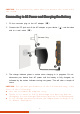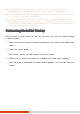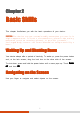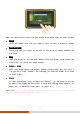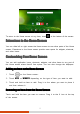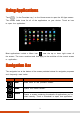User's Manual
13
To return to the Home screen at any time, touch
at the bottom of the screen.
Extensions to the Home Screen
Extensions to the Home ScreenExtensions to the Home Screen
Extensions to the Home Screen
You can slide left or right across the Home screen to see other parts of the Home
screen. Extensions to the Home screen provide more space for widgets, shortcuts,
and other items.
Customizing Your Home Screen
Customizing Your Home ScreenCustomizing Your Home Screen
Customizing Your Home Screen
You can add application icons, shortcuts, widgets, and other items to any part of
the Home screen where there’s free space. You can also change the wallpaper.
A
AA
Ad
dd
dding an Item to the Home Screen
ding an Item to the Home Screending an Item to the Home Screen
ding an Item to the Home Screen
1. Touch on the Home screen.
2. Touch APPS or WIDGETS depending on the type of item you want to add.
3. Touch and hold an item to add. Drag it to the where you want to place it
and then release it.
Removing an Item from the Home Screen
Removing an Item from the Home ScreenRemoving an Item from the Home Screen
Removing an Item from the Home Screen
Touch and hold the item you want to remove. Drag it to the X icon at the top
of the screen.