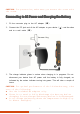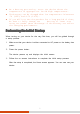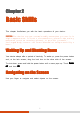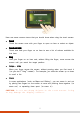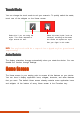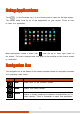User's Manual
12
Touch Mode
Touch ModeTouch Mode
Touch Mode
You can change the touch mode to suit your scenario. To quickly switch the mode,
touch one of the widgets on the Home screen.
NOTE: The stylus should be a capacitive-tipped stylus (purchased
separately).
A
AA
Auto Rotate
uto Rotateuto Rotate
uto Rotate
The display orientation changes automatically when you rotate the device. You can
disable the function through Settings.
Home Screen
Home ScreenHome Screen
Home Screen
The Home screen is your starting point to access all the features on your device.
You can have it display application icons, widgets, shortcuts, and other features
that you want. The default Home screen already contains some application icons
and widgets. At the bottom of every Home screen is the Favorites tray.
Select this if you are using the
stylus. This mode responds to
finger touch
es as well.
Select this when liquids
(such as
raindrops) are falling on the screen
and should be rejected as input.
Use your finger in this mode.