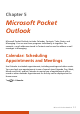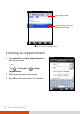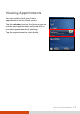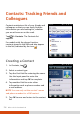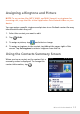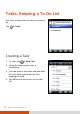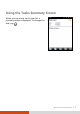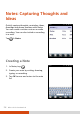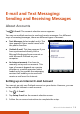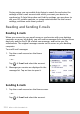User's Manual
Table Of Contents
- Table of Contents
- Getting Started
- Basic Skills
- Using the Phone (Select Models Only)
- Managing Your Device
- Microsoft Pocket Outlook
- More Programs
- Getting Connected
- Troubleshooting and Maintenance
- Regulatory Information
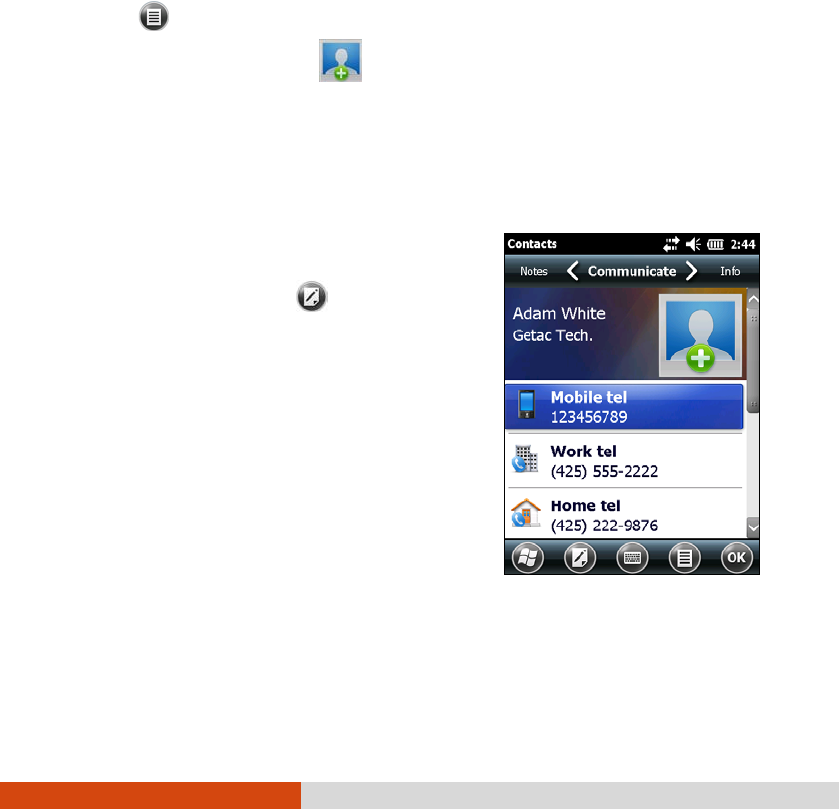
Microsoft Pocket Outlook 5-5
Assigning a Ringtone and Picture
NOTE: To use custom files (MP3, WMA, and WAV formats) as ringtones for
incoming calls, copy the files to the \Application Data\Sounds folder on your
device.
You can assign a specific ringtone and picture to an Outlook contact for easy
identification when they call.
1. Select the contact you want to edit.
2. Tap
Edit.
3. To assign a picture, tap
and select an image.
4. To assign a ringtone to the contact, tap Info at the upper right of the
screen. Tap Set ringtone to select a ringtone from the list.
Using the Contacts Summary Screen
When you tap a contact on the contact list, a
summary screen is displayed. To change the
contact information, tap
.