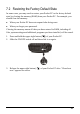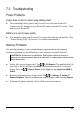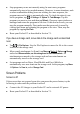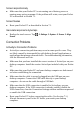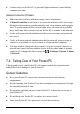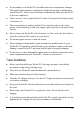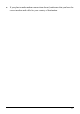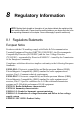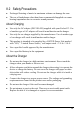User's Manual
68
Screen responds slowly
Make sure that your Pocket PC is not running out of battery power or
running many active programs. If the problem still exists, reset your Pocket
PC as described in Section 7.1.
Screen freezes
Reset your Pocket PC as described in Section 7.1.
Inaccurate response to stylus taps
Realign the touch screen. Tap
Settings System Screen Align
Screen.
Connection Problems
ActiveSync Connection Problems
ActiveSync connection problems may occur in some specific cases. They
are likely caused by interoperability with desktop firewall applications or
applications that manage network traffic. For troubleshooting information,
visit the Microsoft web site.
Make sure that you have installed the correct version of ActiveSync on your
desktop computer. Install the version ActiveSync included with your Pocket
PC.
Make sure that your Pocket PC and your desktop computer are both turned
on before establishing the connection.
Make sure that the cable is securely plugged into the USB port on your
desktop computer. Connect the USB cable directly to your desktop
computer—do not run the cable through a USB hub.
Make sure that the USB connection is enabled in ActiveSync on your
desktop computer. If the USB connection is already enabled, disable the
USB connection, close the Connection Settings window and then reopen and
re-enable the USB connection.
Reset your Pocket PC before connecting the cable. (See Section 7.1.)
Always disconnect your Pocket PC before you restart your desktop
computer.