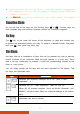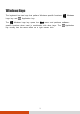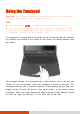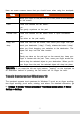User's Manual
21
Here are some common terms that you should know when using the touchpad:
Term
Action
Point
Move your finger on the pad until the cursor points to the selection
on the screen.
Click
Press and release the left button.
–or–
Tap gently anywhere on the pad.
Double-click
Press and release the left button twice in quick succession.
–or–
Tap twice on the pad rapidly.
Drag and
drop
Press and hold the left button, then move your finger until you
reach your destination (drag). Finally, release the button (drop)
when you finish dragging your selection to the destination. The
object will drop into the new location.
–or–
Gently tap twice on the pad and on the second tap, keep your
finger in contact with the pad. Then, move your finger across the
pad to drag the selected object to your destination. When you lift
your finger from the pad, the selected object will drop into place.
TABLE NOTE: If you swap the left and right buttons, “tapping” on the touchpad
as
an alternative method of pressing the left button will no longer be valid.
Touch Gestures for Windows 10
The touchpad supports touch gestures for Windows 10 such as on-finger scrolling,
two-finger scrolling, pinch zoom, rotating, and others. For detailed information, go
to Settings Devices Mouse & touchpad Additional mouse options Device
Settings Settings.