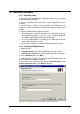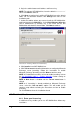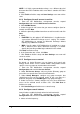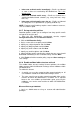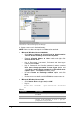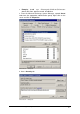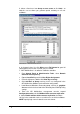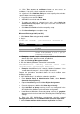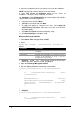Specifications
36 New Installations GFI MailArchiver 6.1 for Exchange - Getting Started Guide
8. Key in the credentials for the user with access to all the mailboxes.
NOTE: Specify login name in domain\username format.
9. Click Test access to mailboxes button to text access to
mailboxes. If test fails, check credentials and retest.
10. <Optional> Click Add New Policy to create a policy that excludes
specific folders from being replicated.
Key policy name and click Next.
Add folders to exclude and click Next.
To apply new policy to selected users only, select Apply for
selected users only option and key the users the users to which
this folder applies.
Click Next and Finish to finalize new policy setup.
11. Click Save Settings to complete setup.
Microsoft Exchange 2007 SP1
1. Click Start ► Run and type cmd, and OK.
2. Key in:
dsadd user <UserDN> -pwd <Password> -disabled no
Where:
Parameter
Description
<UserDN>
Specifies the distinguished name of the user object to
be added.
-pwd
Sets <Password> value.
<Password>
Specifies the password to be used for the user
account. If this parameter is set to *, you are
prompted for a user password.
Example: dsadd user CN=masynch,CN=Users,DC=master-
domain,DC=Com -pwd Password1 -disabled no
3. Open the Exchange Management Shell.
4. Run the following Windows PowerShell commandlet:
foreach ($exchangeServer in Get-ExchangeServer)
{
if ($exchangeServer.ServerRole -match
'ClientAccess')
{
Add-ADPermission -Identity
$exchangeServer.DistinguishedName -User
'domain\user' -ExtendedRights ms-Exch-EPI-
Impersonation
}
}
Example:
foreach ($exchangeServer in Get-ExchangeServer)
{
if ($exchangeServer.ServerRole -match
'ClientAccess')
{