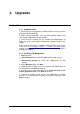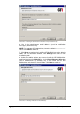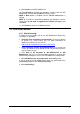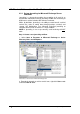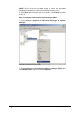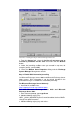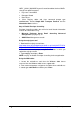Specifications
GFI MailArchiver 6.1 for Exchange - Getting Started Guide Upgrades 9
9. Click Install to install GFI MailArchiver.
10. Click Upgrade to upgrade your database schema to the new GFI
MailArchiver schema and click Next to continue setup.
NOTE 1: Next button is disabled until the Tell me more button is
clicked.
NOTE 2: To continue setup without updating your database schema,
select the I do not want to upgrade the schema now option and
click Next.
11. Click Finish to close the installation wizard.
3.2 Post install actions
3.2.1 Check licensing
A valid license key enables you to use GFI MailArchiver without any
restrictions. If upgrading:
From the same version but an older build (e.g. from version 6.0
to version 6.1), check license key. For more information on
obtaining a new license key, refer to:
http://www.gfi.com/products/gfi-mailarchiver/pricing
From a previous version of GFI MailArchiver (e.g. version 5 to
version 6): follow the steps below to enter fully purchased license
key for current version.
1. Click Start ► All Programs ► GFI MailArchiver ► GFI
MailArchiver and key in username and password of an account with
administrative privileges to access the GFI MailArchiver configuration.
2. Click GFI MailArchiver ► Configuration ► Licensing node.
3. Key in or paste the GFI MailArchiver license key you bought in the
License key field then click Verify License Key.
4. Click Save Settings.