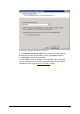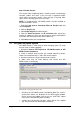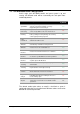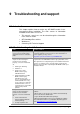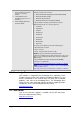manual
Getting Started Guide Post-install actions 99
7 Post-install actions
To ensure that your GFI MailEssentials anti spam system is effectively
up and running, perform the following post-install actions:
Step 1: Launch GFI MailEssentials Configuration console
Click on Start ► All Programs ► GFI MailEssentials ► GFI
MailEssentials Configuration.
Step 2: Enable Directory Harvesting
This filter uses Active directory or LDAP lookups to verify whether
inbound emails are addressed to legitimate „internal‟ email accounts.
To enable this filter:
1. Right click Anti spam ► Anti Spam Filters ► Directory
Harvesting node and select Properties.
2. Select Enable directory harvesting protection.
3. Select the lookups method to be used:
Use native Active Directory lookups option - Select this option
if during installation you selected to get the list of email users from
Active Directory (see Installation procedure section above - step
9).
Use LDAP lookups - Select this option if GFI MailEssentials is
installed on a server which is not part of your Active Directory
domain (e.g. GFI MailEssentials is installed in the DMZ). Directory
Harvesting will use LDAP to query Active Directory. (see
Installation procedure section above - step 9). In addition:
o Unselect the Anonymous bind option if your LDAP server
requires authentication
o Enter the authentication details using Domain\User format.
o Click Test button to test your LDAP configuration settings.
Step 3: Configure whitelists
This filter allows you to specify lists of „friendly‟ email domains, email
addresses or IP addresses.
WARNING: USE THIS FEATURE WITH CAUTION. Entries in this list
will not be scanned for spam and will bypass all anti spam filtering.
1. Right click Anti spam ► Whitelist node and select Properties.
2. Click on the Whitelist tab.
3. Click Add… and specify domains/email addresses or IP addresses
to whitelist.
4. Click OK to finalize your configuration.