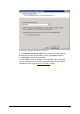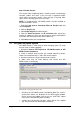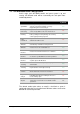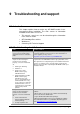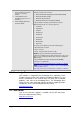manual
100 Post-install actions Getting Started Guide
Step 4: Enable Greylist
The Greylist filter temporarily blocks incoming emails received from
unknown senders and sends a retry message. A legitimate SMTP
server will try to resend an email if a retry message is received, while
spam servers normally ignore error messages.
NOTE: To enable Greylist, GFI MailEssentials must be installed on
the perimeter SMTP server.
1. Right click Anti spam ► Anti-Spam Filters ► Greylist node and
select Properties.
2. Click the Greylist tab.
3. Click Enable Greylist to enable Greylist.
4. From the Email exclusions and IP exclusions tabs specify any
email or IP addresses which you do not want to greylist and whether
to exclude also whitelisted emails and IP addresses.
5. Click OK to finalize your configuration.
7.1 Test your anti spam system
GFI MailEssentials is now ready to start managing spam. To verify
that anti spam is working properly:
1. Navigate to Start ► All Programs ► GFI MailEssentials ► GFI
MailEssentials Dashboard.
2. Using an external email account (for example hotmail or Gmail),
create a new email and key in “100% free” as the subject.
3. Send the email to one of your internal email accounts.
4. Allow some time for email delivery and confirm that GFI
MailEssentials is working by:
Screenshot 84 - Testing your anti spam system
Checking the GFI MailEssentials Dashboard. When the email is
received, the details are displayed in the MTA logging window.
Ensure that the description next to the test email with subject
„100% free‟ is „Blocked: Keyword Checking‟.
Verifying that the default anti-spam action chosen was applied
(e.g. check if email was delivered to Quarantine).