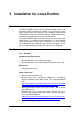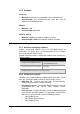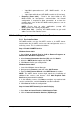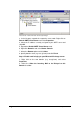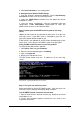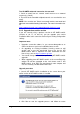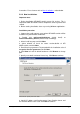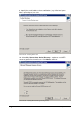manual
72 Installation for Lotus Domino Getting Started Guide
Screenshot 60 - Relay options
5. Select the Only the list below option and click Add.
6. Specify IP(s) of the mail server(s) that are allowed to route emails
through your mail relay server. You can specify:
Single computer - i.e. Authorize one specific machine to relay
email through this server. Use the DNS Lookup button to lookup
an IP address for a specific host.
Group of computers - i.e. Authorize specific computer(s) to relay
emails through this server.
Domain - Allow all computers in a specific domain to relay emails
through this server.
NOTE: The Domain option adds a processing overhead that can
degrade SMTP service performance. This is due to the reverse
DNS lookup processes triggered on all IP addresses (within that
domain) that try to route emails through this relay server.
Step 5: Configure Lotus Domino for GFI MailEssentials
a. Configure Lotus Domino to send outbound emails through GFI
MailEssentials
1. From the „Lotus Domino Administrator‟, click Configuration tab and
select configurations item under the server node.
2. From the „Configurations main window, select the server to use with
GFI MailEssentials and click edit configuration.
3. Select Router/SMTP tab and ensure Basics is selected.
4. Double click on the content to edit. Select Relay host for
messages leaving the local internet domain option and key in the
IP address of the mail gateway server where GFI MailEssentials is
installed.