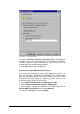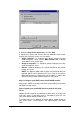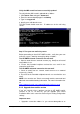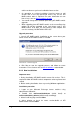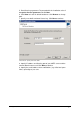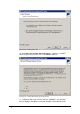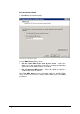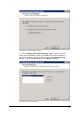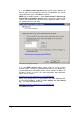manual
88 Installation for SMTP Servers Getting Started Guide
Screenshot 73 - Relay options
5. Select the Only the list below option and click Add.
6. Specify IP(s) of the mail server(s) that are allowed to route emails
through your mail relay server. You can specify:
Single computer - i.e. Authorize one specific machine to relay
email through this server. Use the DNS Lookup button to lookup
an IP address for a specific host.
Group of computers - i.e. Authorize specific computer(s) to relay
emails through this server.
Domain - Allow all computers in a specific domain to relay emails
through this server.
NOTE: The Domain option adds a processing overhead that can
degrade SMTP service performance. This is due to the reverse
DNS lookup processes triggered on all IP addresses (within that
domain) that try to route emails through this relay server.
Step 5: Configure your SMTP server for GFI MailEssentials
Refer to the SMTP server documentation on forwarding email to the
GFI MailEssentials server.
Step 6: Update your domain MX record to point to mail relay
server.
Update the MX record of your domain to point to the IP of the new
mail relay server. If your DNS server is managed by your ISP, ask
your ISP to update the MX record for you.
If the MX record is not updated, all emails will be routed directly to
your email server - hence by-pass GFI MailEssentials anti spam
filters.