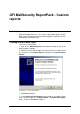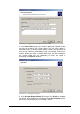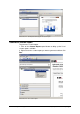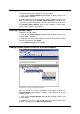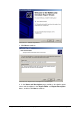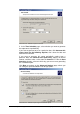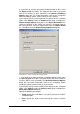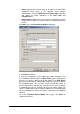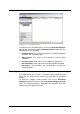Installation instructions
160 GFI MailSecurity ReportPack - Scheduling reports GFI MailSecurity for Exchange/SMTP
6. If you want to save the generated scheduled report on disk, select
the Export to file check box. The report will be saved in the format
and to the location on disk specified in the Default Scheduling
Options dialog box. For further information, refer to the „Configuring
default scheduling options‟ section further on in the manual.
If you want to specify custom export to file settings for this scheduled
report, click Settings under the Export to file group, to display the
Report Storage Options dialog box. In the Report Destination box,
specify the location on disk where you want this scheduled report to
be saved and then select an export format from the Report format
list. Click OK to close the Report Storage Options dialog box.
Screenshot 131 - Custom scheduled report storage options
7. If you want to send the generated scheduled report by email, select
the Send by mail check box. The report will be sent to the recipients
using the SMTP server specified in the Default Scheduling Options
dialog box. For further information, refer to the „Configuring default
scheduling options‟ section further on in the manual.
If you want to specify custom send by email settings for this scheduled
report, click Settings under the Send by mail group, to display the
Email Alerts Options dialog box.
Specify the following parameters:
To/CC: Specify the email address (es) where you want to send the
scheduled report.
From: Specify the email account that will be used to send the
report.