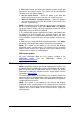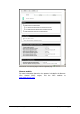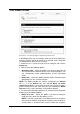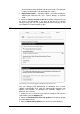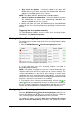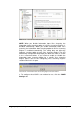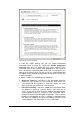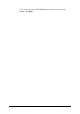Installation instructions
GFI MailSecurity for Exchange/SMTP Configuring virus checking 59
of virus scanners that need to detect a virus to stop virus scanning, in
the box. Click Apply.
Screenshot 50 - Configure virus scanning optimizations
For example, if you select this option and enter 2 in the box, virus
scanning on an item that contains a virus is performed by at most two
virus-scanning engines, if they detect it. Emails that do not contain a
virus are scanned by all enabled virus-scanning engines anyway.
If you want to streamline further the path taken by items containing a
virus, select the Stop scanning even for non-virus related threats
check box and click Apply. This option will instruct GFI MailSecurity to
stop further scanning of the current item, such as with Attachment
Checking and so on, since the amount of virus-scanning engines you
specified have detected a virus.
Configuring Information Store Scanning
NOTE 1: The Information Store Protection node is only available if
you install GFI MailSecurity on the Microsoft Exchange machine.
NOTE 2: When GFI MailSecurity is installed on a Microsoft Exchange
Server 2007 machine, Information Store Protection is available only
when the Mailbox Server Role and Hub Transport Server Role are
installed.
This section will show you how to enable or disable Information Store
Scanning, and select the scan method used by VSAPI (Virus
Scanning API).
To configure the Information Store Scanning feature, follow these
steps:
1. Click the GFI MailSecurity Information Store Protection node.
2. In the Information Store Virus Scanning tab, you can enable or
disable Information Store Scanning by selecting/clearing the Enable
Information Store Virus Scanning check box accordingly. The
status of the Virus Scanning Engines used to scan the Information
Store is also displayed.