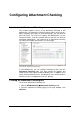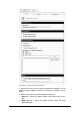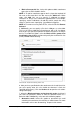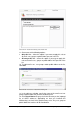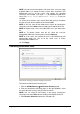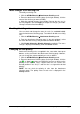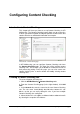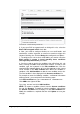Installation instructions
66 Configuring Attachment Checking GFI MailSecurity for Exchange/SMTP
Delete email: Select this option to delete the email and
attachment completely.
Move to folder: This option will move the email to the specified
folder. Input the folder name in the box provided underneath this
option.
NOTE: Please note that you cannot configure actions to affect a single
attachment within an email. Actions will always affect the whole email
containing the attachment.
8. You can configure an attachment rule to send email notifications to
the administrator and/or user whenever an email containing an
attachment is blocked. You can configure the required notifications by
selecting any of the following options:
Notify local user: Select this option if you want to notify the email
local users when this filter blocks an attachment.
NOTE: If a threat is detected in an outbound email, the recipients
will receive the original email with the malicious parts removed. A
security notice is attached to the email to inform the recipients
what email parts were removed and for what reason. This behavior
is always enabled and is not affected by this setting.
Notify administrator: Select this option if you want to send email
notifications to the administrator whenever an email containing an
attachment is blocked. The administrator‟s email address is
specified during the installation of GFI MailSecurity but can still be
changed from the GFI MailSecurity configuration (GFI
MailSecurity Settings node General tab). For more
information refer to the „Define the administrator‟s email address‟
section in the General Settings chapter.
9. Select the Log rule occurrence to this file check box and specify
a log file name in the box below, if you want to log all rule activity to a
log file. You can specify either the file name only or else the full path
to a custom location on disk.
NOTE: You can configure an attachment rule using any combination
of actions. For example, you can opt not to block emails containing the
attachment, but to simply notify the user or log the occurrence to file.
10. Now, you must specify the users to whom this rule applies. By
default, GFI MailSecurity will apply the rule to all email users.
However, if you want this rule to affect a selection of users only, click
the Users/Folders tab.