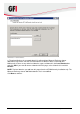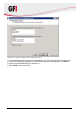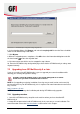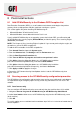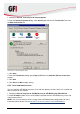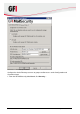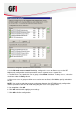User Manual
32 GFI MailSecurity 2011 Post-install actions
1. Navigate to Start ► Control Panel ► Internet Options.
2. From the Internet Properties dialog select Security tab and click the Trusted sites icon from
the Web content zone list.
Screenshot 16 - Internet properties dialog
3. Click Sites.
4. From the Trusted sites dialog specify http://127.0.0.1 in the Add this Web site to the zone
text box.
5. Click Add.
6. Click Close and OK to apply settings.
8.2.2 Local and remote access
You can configure GFI MailSecurity to be accessed from both the machine where it is installed and
other machines on the network.
1. Navigate to Start ► Programs ► GFI MailSecurity ► GFI MailSecurity SwitchBoard.
2. Select IIS mode to allow access to GFI MailSecurity both from the GFI MailSecurity server and
from remote machines.
NOTE: You can also configure IIS to use https for the GFI MailSecurity configuration. For more
information how to do this refer to http://kbase.gfi.com/showarticle.asp?id=KBID002515.