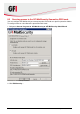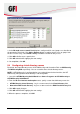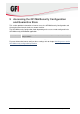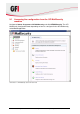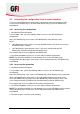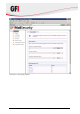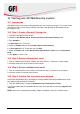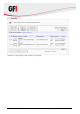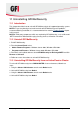User Manual
Testing your GFI MailSecurity system GFI MailSecurity 2011 41
10 Testing your GFI MailSecurity system
10.1 Introduction
GFI MailSecurity is now ready to start protecting your mail system from threats. This section shows
you how to create a custom content filtering rule and test the operation of GFI MailSecurity by
breaching this rule.
10.2 Step 1: Create a Content Filtering rule
1. Launch the GFI MailSecurity console.
2. Navigate to GFI MailSecurity ► Scanning & Filtering ► Content Filtering node.
3. Click Add Rule….
4. In Rule name key in „Test Rule‟.
5. Select the Subject tab and select Enable subject content filtering.
6. In Enter phrase key in „Threat test‟ and click Add.
7. Select the Actions tab, enable Block email and perform this action and select Quarantine
email.
8. Click Apply to save the rule.
10.3 Step 2: Send an inbound test email
1. From an external email account, create a new email and key in “Threat test” as the subject.
2. Send the email to one of your internal email accounts.
10.4 Step 3: Send an outbound test email
1. From an internal email account, create a new email and key in “Threat test” as the subject.
2. Send the email to an external email account.
10.5 Step 3: Confirm that test emails were blocked
Confirm that GFI MailSecurity is working by ensuring that both inbound and outbound test emails
were blocked and quarantined. To do this:
1. From GFI MailSecurity, navigate to GFI MailSecurity ► Quarantine ► Today.
2. Ensure that both inbound and outbound test emails are listed, with reason being triggered rule
“test rule”.
NOTE: When test is completed successfully, delete or disable the “test rule” created in step 1.