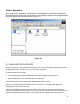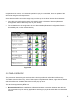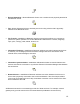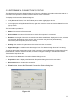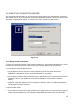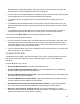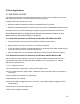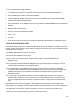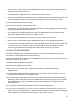User's Guide
Table Of Contents
- OLUSB User Guide
- 1 Installation
- 2 Basic Operations
- 3 Client Applications
- 4 Local Services
- 5 Configuration Panel
- 6 Security
- Glossary
8
2 Basic Operations
After complete the installation, A bluetooth icon will appear in the Windows system tray.
And My Bluetooth Places icon can be found in the Desktop. Double click the My Bluetooth
Places to expore the bluetooth device (Figure 2.1).
2.1 FIND BLUETOOTH DEVICES
“Search for Devices” looks for Bluetooth devices in the vicinity and displays the devices it finds in
My Bluetooth Places. The devices icon are showed in figure 2.2.
To start the Search for Devices:
• In the Folders pane of My Bluetooth Devices, select (highlight) a device name
• Open the Bluetooth menu and select Search for Devices.
The Bluetooth menu is only visible when My Bluetooth Places is active.
BTW can be configured to automatically search for devices on a regular basis (Bluetooth
Configuration Panel >Discovery tab).
One of the advantages of Bluetooth is the mobility the wireless connections allow. However,
mobility means that devices may move in or out of connection range during the time between the
automatic updates performed by BTW. To be certain that the displayed list of devices in the
Figure 2.1