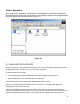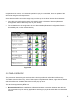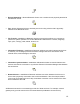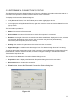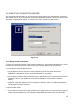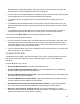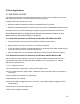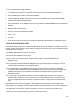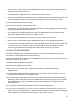User's Guide
Table Of Contents
- OLUSB User Guide
- 1 Installation
- 2 Basic Operations
- 3 Client Applications
- 4 Local Services
- 5 Configuration Panel
- 6 Security
- Glossary
12
2.4 USING THE CONNECTION WIZARD
The Connection Wizard walks you through the process of setting up a new Bluetooth connection
with another device. The connection is not actually established; instead, a shortcut is placed in the
right pane of My Bluetooth Places. To use the connection, double-click the shortcut.
2.4.1 Setup a new connection
1. Open the Connection Wizard: in the Windows system tray, right-click the Bluetooth icon, select
Services from the pop-up menu, and then select Connection Wizard from the submenu.
2. On the first Connection Wizard screen:
a)In the Select a Service drop-down menu, select the type of connection that will be
established. (The specific service will be selected later, if necessary.)
b)In the “Select a device that provides the service” drop-down menu, select the device that will
provide the service. (To update the list of devices displayed, click the Search Devices…
button.)
c)Optional: select the “Require secure encrypted connection” option to enable Authentication
and Encryption for this connection.
3. Click the Next button:
• If more than one service of the type selected in the Select a Service drop-down menu (above)
exists on the selected device, for example, multiple Bluetooth Serial Ports, then the Select
Figure 2.4