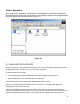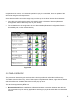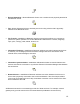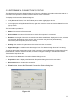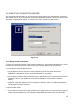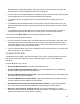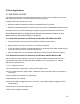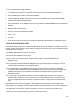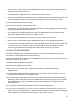User's Guide
Table Of Contents
- OLUSB User Guide
- 1 Installation
- 2 Basic Operations
- 3 Client Applications
- 4 Local Services
- 5 Configuration Panel
- 6 Security
- Glossary
13
Bluetooth Service dialog box appears. Select the specific service to be used, and then click
the OK button to close the Select Bluetooth Service dialog box.
• If only one service of the type selected in the Select a Service drop-down menu (above) exists
on the selected device, the next Connection Wizard screen appears.
• 4. If “Require secure encrypted connection” was selected above, a security screen may
appear:
• To establish a paired relationship with the remote device while using this wizard, enter your
Personal Identification Number in the PIN Code field of the security screen, and then click the
Next button.
• To establish the paired relationship with the remote device the first time this connection is
used, leave the PIN Code field blank in the security screen, and click the Next button.
The Security screen WILL NOT appear if the devices have been paired.
5. On the last Connection Wizard screen:
• The top of the screen provides basic information about the new connection—the name of the
device that will provide the service and the name of the service that will be provided. If this
information is NOT correct, click the Back button to return to the previous screen, and from
that screen select the correct service and device.
• In the “Connection Name:” field, enter a descriptive name for the connection, for example, “BT
Serial Connection to Joe’s Desktop.”
2.5 BLUETOOTH TRAY
The Bluetooth Tray resides in the Windows System Tray, which is normally located in the lower-
right corner of the screen. Bluetooth Tray provides fast access to many routine Bluetooth
operations.
From the Bluetooth Tray you can:
• Access My Bluetooth Places—double-click the Bluetooth icon.
• Access the Bluetooth Configuration Panel—right-click the Bluetooth icon, select Setup,
and then select Configuration from the submenu.
• Access the Bluetooth Security dialog box—right-click the Bluetooth icon, select Setup, and
then select Security from the submenu.
• Access the Bluetooth Connection Wizard—right-click the Bluetooth icon, select Services,
and then select Connection Wizard from the submenu.
• Exchange Business Cards with another Bluetooth Computer—right-click the Bluetooth
icon, select Services, and then select Business Card Exchange from the submenu.
• Search for, and connect to, a specific service—right-click the Bluetooth icon, select
Services, and then select the desired service from the submenu. An additional submenu will
appear that contains one or more options, including: