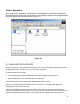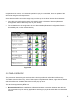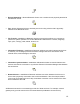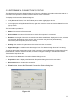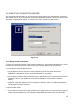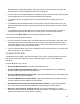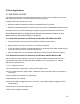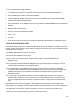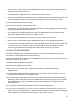User's Guide
Table Of Contents
- OLUSB User Guide
- 1 Installation
- 2 Basic Operations
- 3 Client Applications
- 4 Local Services
- 5 Configuration Panel
- 6 Security
- Glossary
15
3 Client Applications
3.1 NETWORK ACCESS
The Network Access service permits a Bluetooth client to use a Local Area Network connection
that is physically attached to another Bluetooth device (the server).
Possible Network Access servers include:
• Bluetooth-enabled computers that have a hardwired Ethernet connection.
• Stand-alone Bluetooth Network Access Points such as those in WIDCOMM’s BlueGate series.
The Bluetooth server must be specifically configured to provide the Network Access service.
After a Bluetooth device is configured as a Network Access server it cannot act as a
Network Access client without being re-configured.
3.1.1 Network Access Server-side Setup for Windows XP & Windows 2000
• From the Windows Control Panel select Network and Dial-up Connections.
• Right-click the Local Area Connection icon and select Properties.
• In the Local Area Connection Properties dialog box on the Sharing tab, select Enable Internet
Connection Sharing for this connection and click OK.
• Click the YES button in the confirmation dialog box to enable Internet connection sharing.
3.1.2 Network Access Server-side Setup for Windows 98SE & Windows Me
Internet Protocol routing software is required on Windows 98SE and Windows Me servers; a
downloadable trial version of WinRoute Lite is available on the Tiny Software, Inc. website
http://www.tinysoftware.com/.
3.1.2.1 Configure the server:
1.From the Windows Control Panel, double-click the Network icon.
2.On the Configuration tab, select TCP/IP-> Bluetooth LAN Access Server Driver (scroll down if
necessary).
3.Click Properties and select the IP Address tab.
4.Select Specify an IP address
5.Enter an IP Address (suggested value—192.168.1.1) and a Subnet Mask (suggested value—
255.255.255.0).
6.Click OK twice to close the dialog boxes.
7.Click YES to restart the computer.