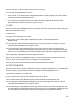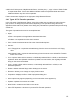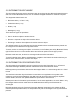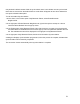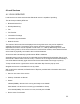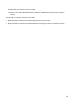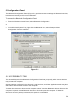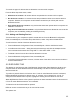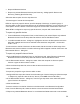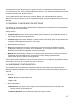User's Guide
Table Of Contents
- OLUSB User Guide
- 1 Installation
- 2 Basic Operations
- 3 Client Applications
- 4 Local Services
- 5 Configuration Panel
- 6 Security
- Glossary
21
Only Outlook’s default contacts folder is synchronized. Items in sub-folders are not synchronized.
Items that are moved from the default folder to a sub-folder will appear to have been deleted the
next synchronization takes place.
To use Information Synchronization
1.On the client, in the Folders pane of My Bluetooth Places, select Entire Bluetooth
Neighborhood.
2.In the right pane of Entire Bluetooth Neighborhood, right-click anywhere except on a device
name and select Refresh from the pop-up menu.
3.In the Folders pane of My Bluetooth Places, right-click the server you want to synchronize with
and select Discover Available Services from the pop-up menu to update the available services
list. The available services will be displayed in the right pane of My Bluetooth Places.
4.In the right pane of My Bluetooth Places, double-click Information Synchronization.
A dialog box displays synchronization progress and, when the process is complete, indicates that
synchronization has successfully completed.
The connection closes automatically when synchronization is complete.