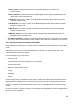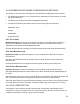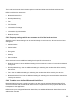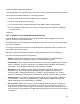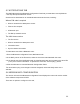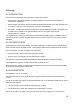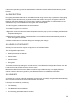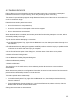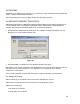User's Guide
Table Of Contents
- OLUSB User Guide
- 1 Installation
- 2 Basic Operations
- 3 Client Applications
- 4 Local Services
- 5 Configuration Panel
- 6 Security
- Glossary
35
6.7 PAIRING DEVICES
Pairing allows you to avoid entering access information each time a connection is attempted.
Paired devices share a unique Link Key, which they exchange when connecting.
The mate of a pair will always appear in My Bluetooth Places, even if the mate is not turned on or
is out of connection range.
Paired devices remain paired even when:
• One of the devices is not powered up
• A service connection is interrupted or the service stopped
• One or both devices are rebooted.
When Authentication is enabled, devices are paired the first time they attempt to connect, after a
successful passkey exchange.
To pair devices before attempting a connection:
1.In the Windows System Tray, right-click the Bluetooth icon, then Setup and select Security from
the submenu.
2.The Bluetooth Security dialog box appears and BTW performs a device inquiry to update the list
of devices in the area. After the inquiry is complete:
3.In the Found Devices pane of the dialog box, click the name of the device to be paired
4.Click the Execute Pairing button.
5.In the Bluetooth Passkey Request dialog box:
6.Enter the Bluetooth passkey
7.Click the OK button.
The check box on the main screen, when selected, permits all services to connect without
Authorization.
When devices are paired, the configuration information is saved on both devices. Devices remain
paired until the relationship is broken on both devices.
To break a paired device relationship
• In the Windows System Tray, right-click the Bluetooth icon, then Setup and select Security
from the submenu.
• From the Bluetooth Security dialog box, in the Paired Devices list, select a device, click the
Delete button and then click the Done button.
Pairing must be broken on both devices.