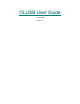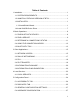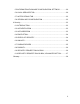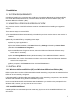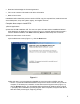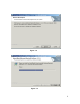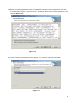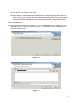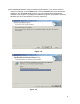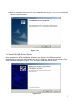User's Guide
Table Of Contents
- OLUSB User Guide
- 1 Installation
- 2 Basic Operations
- 3 Client Applications
- 4 Local Services
- 5 Configuration Panel
- 6 Security
- Glossary
2
• Read and acknowledge the License Agreement.
• Fill in some customer information and device information
• Make a few choices
InstallShield will uninstall the previous version of BTW, copy the required files, install drivers and
virtual COM ports, set up the system registry, and register services.
Complete these steps to install BTW:
1)Exit all applications.
2)Insert the OLUSB Installation CD. The auto-run option will start and the InstallShield Wizard
setup dialog box is displayed. If auto-run does not occur, manually start the setup process—
from the Windows taskbar, click Start followed by Run and select setup.exe on the CD.
3)Follow the instructions on the screen:
a)On the Welcome screen (Figure 1.1), click the Next button.
b)(Skip this step if you have already uninstalled any previous version of BTW; see also
Section 1.2) Should InstallShield Wizard find a previous version of BTW on the personal
computer, it will attempt to uninstall it. On the Remove the Program screen (Figure 1.2),
click the Remove button. The Uninstalling Widcomm Bluetooth Software screen (Figure
1.3) displays the uninstallation process progress. When complete, the system will reboot.
Start the install process again, beginning at step 1.
Figure 1.1